Epson's Advanced Black & White system uses software and hardware to reproduce black & white images. This brief article gives you the basics. For more information, search the web and get ready for enough forum discussions and websites to last you several evenings of reading.
Starting with the Epson 3800, three black inks - Light Black, Light-light black, and Black (photo or matte) were added to create consistent black & white prints. Known as Advanced Black & White, the system is fairly easy to use and offers many fine adjustment opportunities. You can use this feature with image files that are color or grayscale. The main piece of this system is that you get neutral prints pretty much every time. You can also add tone via the control panel (see below) if desired. Keep in mind that no paper profiles are used with ABW. This is a "printer color management" workflow.
The main drawback is the ability to preview the final output. For the most part, prints come out neutral and properly exposed - provided you have a properly exposed file! You will find that a few trial prints are helpful before fully controlling the system. We suggest making test prints, playing with the settings, and making lots of notes! Your subject matter, shooting style, and file type/quality all play a part. However, after some practice, you will know what to expect from certain image types and setting combinations.
Below is an example of the ABW control panel from an Epson P800 / Windows. A description of the individual settings is further down.
Find the best photo papers for black & white printing here
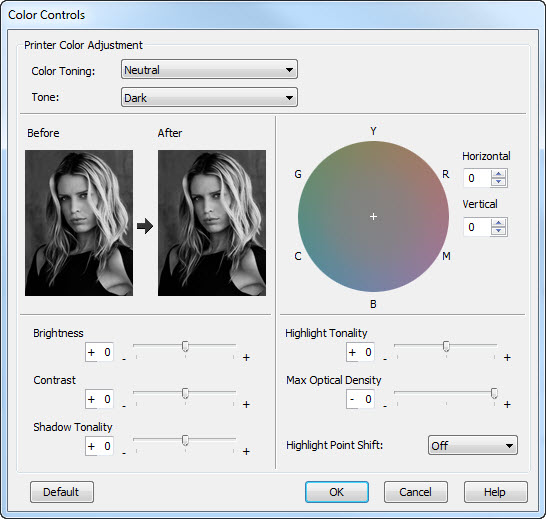
- Color Toning - Available settings are Neutral, Cool, Warm, and Sepia.
- Tone - Changes the entire tonal scale of an image. Epson recommends that the Dark setting may be best.
- Shadow & Highlight Tonality - Control the grayscale tone, specifically at the top and bottom of the scale.
- Max Optical Density - Adjusts the focus of the overall print. Set the density lower for a softer print.
- Highlight Point Shift - Helps to reduce gloss differential by adding some density to highlights. This setting would be for glossy and satin/luster papers.
- Tone Color Circle - Pick a specific color tone for your image.
Last updated: February 20, 2024




