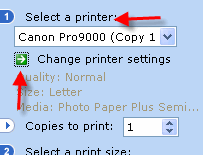 |
Go to the File menu and choose PRINT This dialog will appear on the left side of your screen. Choose your printer from the drop menu Click CHANGE PRINTER SETTINGS |
1) Once in the printer properties, set the appropriate media, quality, and color settings, then click the PAGE SETUP tab.

2) Once on the PAGE SETUP tab, choose CUSTOM from the Page Size drop menu
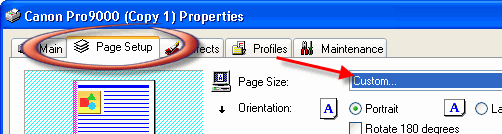
3) This dialog will appear, set your paper size using the chart at right.
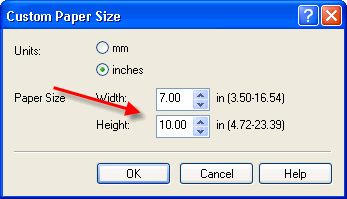 |
|
Click OK
Now click OK again to return to the program
You should be back in the program with the print dialog at right. Set Select a Print Size to Exact Size And choose PORTRAIT ORIENTATION (this step is critical and cannot be skipped) Now you are ready to click PRINT and make a custom photo card! 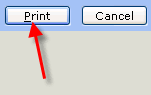 |
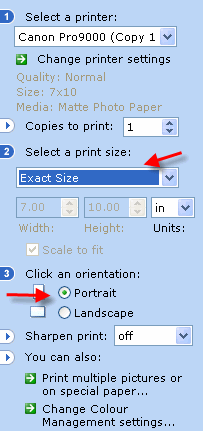 |
Trouble shooting questions? Click here
Last updated: February 03, 2020




