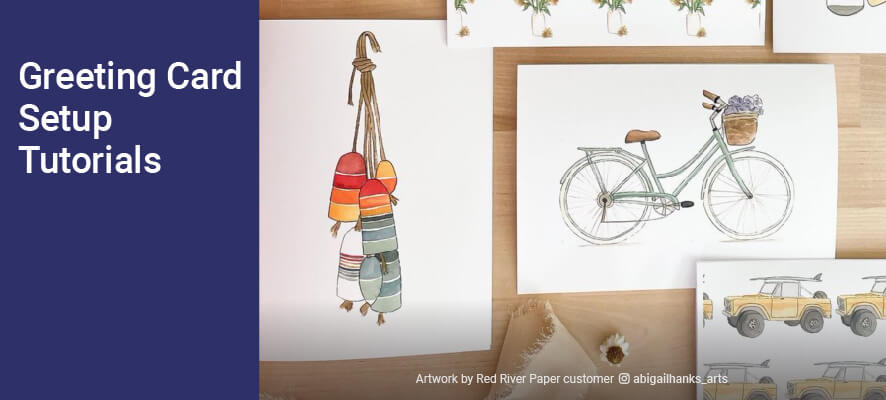
Red River provides tutorials for setting up and printing with our pre-scored inkjet greeting cards. These are intended as outlines to get you started. There are endless creative possibilities for our cards. Use your imagination! The instructions below are broken down by software title and operating system.
Don't see your software listed below? Contact us and tell us what you're using. Some apps are unable to make cards and others we may have simply overlooked.
Be sure to check out our "Introduction to Greeting Card Printing" which also contains links to various greeting card printing advice, tips, and troubleshooting resources.
| Application | Windows | Mac |
|---|---|---|
| Photoshop CC CS6 CS5 | ||
| Photoshop Elements - Current version back to version 11 | ||
| Lightroom | ||
| Corel Paintshop Pro | ||
| Affinity Photo | ||
| Legacy (Discontinued) Software | Windows | Mac |
| Aperture 3 | ||
| Cardsmith by Ohanaware | ||
| Picasa 3 | ||
| Photoshop CS4, CS3 | ||
| Photoshop CS2 CS 7.0 | (Basic) (Expanded) | (Basic) (Expanded) |
| Photoshop Elements 6, 7, 8, 9, 10 | ||
| Microsoft Publisher | ||
| Hallmark Card Studio 2012 |
Other Resources
Photoshop Blank Templates
Download Blank Templates for Photoshop and Photoshop Elements.
Printing on the Inside of Your Card
Borderless Card Printing
There are very few inkjet printers that can print cardstock for postcards or greeting card sizes without borders. This despite the fact that all RRP card sizes are industry standard sizes.
At present, the Canon PRO-200, PRO-300, and TS Series printers can print on the 7x10 size without borders. The capability is built into the driver.
There is a hack available for printing 7x10 borderless on some 13" wide inkjet printers. Learn more it here.
Pano Card Printing
Last updated: April 05, 2024




