This brief tutorial will show you how easy it is to properly use a printer color profile from Photoshop Elements.
If you're not familiar, you can learn more about printer profiles and why they can be helpful.
KEY CONCEPT:
When using a printer profile, Photoshop Elements is in charge of color management by using the profile. This means you will turn off the color management controls of your inkjet printer in the process.
To begin the print process, go to the File menu and select PRINT.
The Photoshop Elements Print dialog will appear - see below.
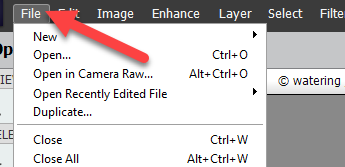
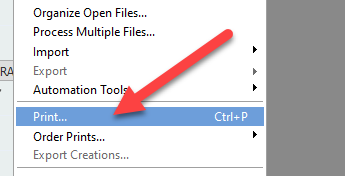
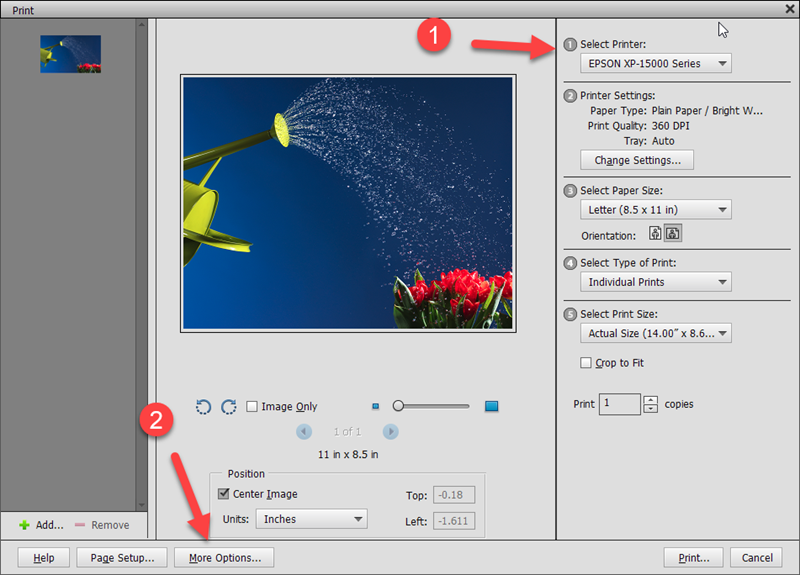
1) Select your printer from the drop-down menu
2) Click "More Options..." button at the bottom left
The MORE OPTIONS dialog will appear.
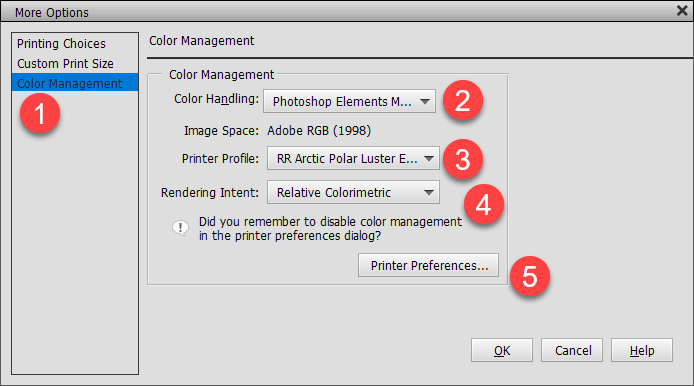
1) Click the COLOR MANAGEMENT tab.
2) Set Color Handing to "Photoshop Elements Manages Color."
3) Select the printer profile - Red River Paper profiles all start with the letters RR. The profile dropdown menu should be sorted alphabetically.
4) Rendering Intent - Choose Relative Colorimetric or Perceptual. We recommend Relative Colorimetric for most images.
5) Click the Printer Preferences button - this will launch your printer's preference dialog.
Next Steps
In this next section, you'll set your printer drivers to use the printer profile you just chose in the above menu.
This includes choosing a media type, print quality, paper, size, and turning off color management.
Epson, Canon, and HP instructions below.
Epson Printer Instructions
Epson printer properties have a slight variation from model to model but the concept is the same.
More than one example of an Epson printing preferences dialog is below.
1) Choose the Media Type recommended by the profile's instructions.
You will only see Epson paper names in this box.
Refer to the INSTRUCTIONS PDF that is included in your profile download
for the correct setting. DO NOT USE THE INSERT THAT WAS INCLUDED WITH YOUR PAPER.
2) Set quality to the level recommended by the profile's instructions.
3) Set color management to Off (No Color Adjustment).
4) Choose the paper Source
5) Choose your paper's size
Click OK
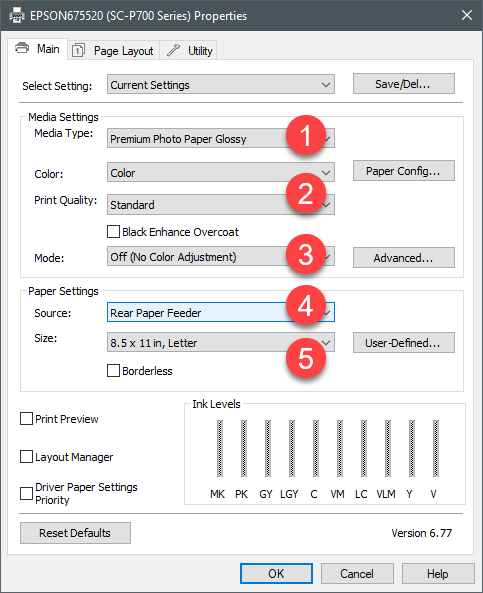
Another Epson Driver Version
1) Choose the Media Type recommended by the profile's instructions.
You will only see Epson paper names in this box.
Refer to the INSTRUCTIONS PDF that is included in your profile download
for the correct setting. DO NOT USE THE INSERT THAT WAS INCLUDED WITH YOUR PAPER.
2) Set quality to the level recommended by the profile's instructions.
3) Set color management to Off (No Color Adjustment).
4) Choose the paper Source
5) Choose your paper's size
Click OK
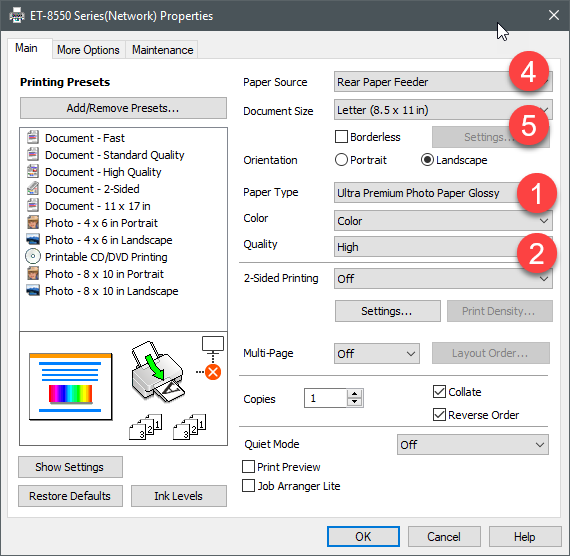
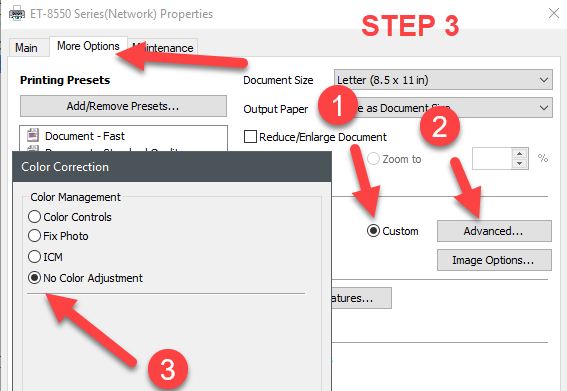
Final Steps
Click OK to exit the Printing Preferences
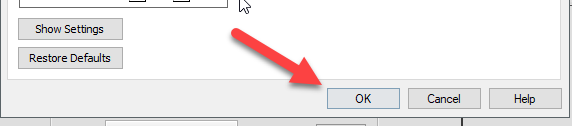
Click OK to exit More Options
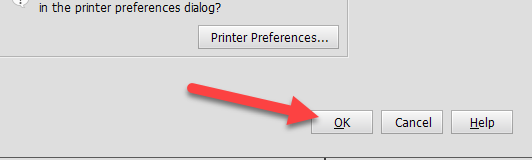
Verify the setup in the Print dialog is OK and click Print
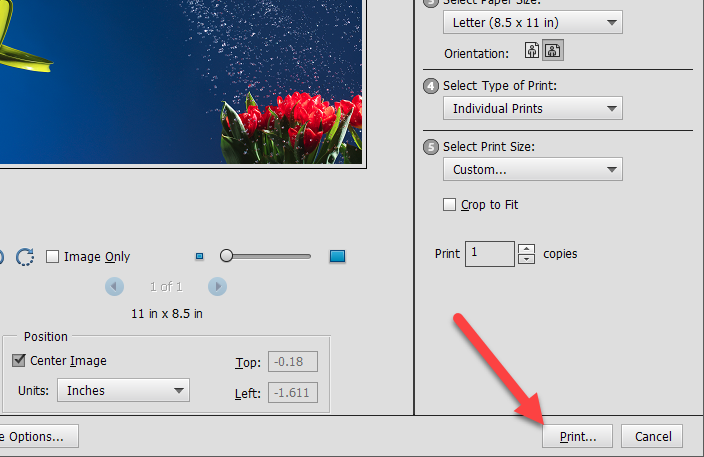
Last updated: December 14, 2023




