This brief tutorial will show you how easy it is to properly use a printer color profile from Photoshop Elements.
If you're not familiar, you can learn more about printer profiles and why they can be helpful.
When using a printer profile, Photoshop Elements is in charge of color management by using the profile. This means you will turn off the color management controls of your inkjet printer in the process.
To begin the print process, go to the File menu and select PRINT.
The Photoshop Elements Print dialog will appear - see below.
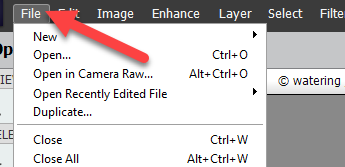
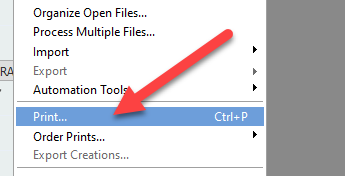
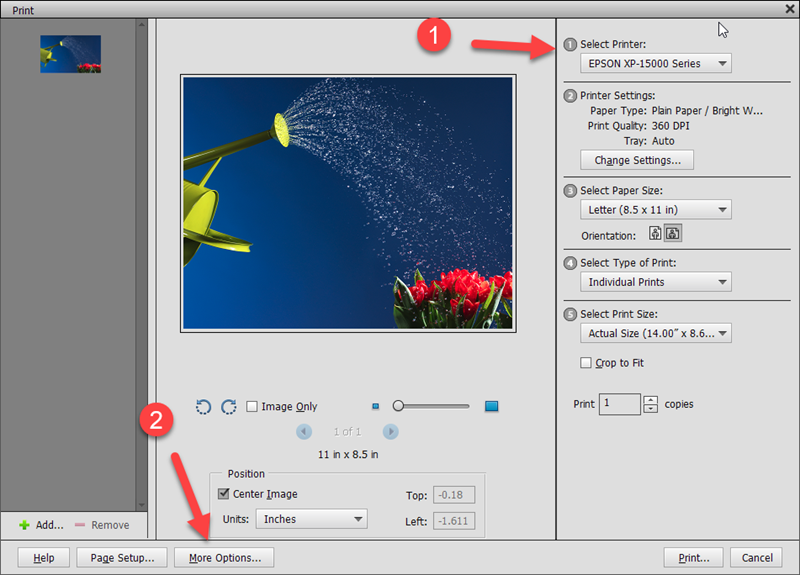
1) Select your printer from the drop-down menu
2) Click "More Options..." button at the bottom left
The MORE OPTIONS dialog will appear.
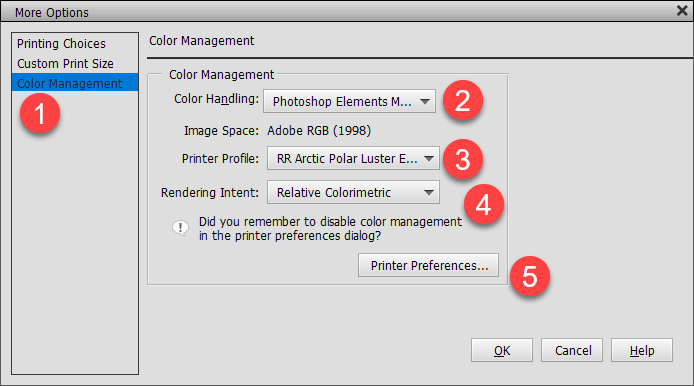
1) Click the COLOR MANAGEMENT tab.
2) Set Color Handing to "Photoshop Elements Manages Color."
3) Select the printer profile - Red River Paper profiles all start with the letters RR. The profile dropdown menu should be sorted alphabetically.
4) Rendering Intent - Choose Relative Colorimetric or Perceptual. We recommend Relative Colorimetric for most images.
5) Click the Printer Preferences button - this will launch your printer's preference dialog.
Next Steps
In this next section, you'll set your printer drivers to use the printer profile you just chose in the above menu.
This includes choosing a media type, print quality, paper, size, and turning off color management.
HP Printer Instructions
On the FEATURES TAB choose the Paper Type (Media Type) recommended by the profile's instructions.
You will only see HP paper names in this box. Choose the setting based on the profile's instructions.
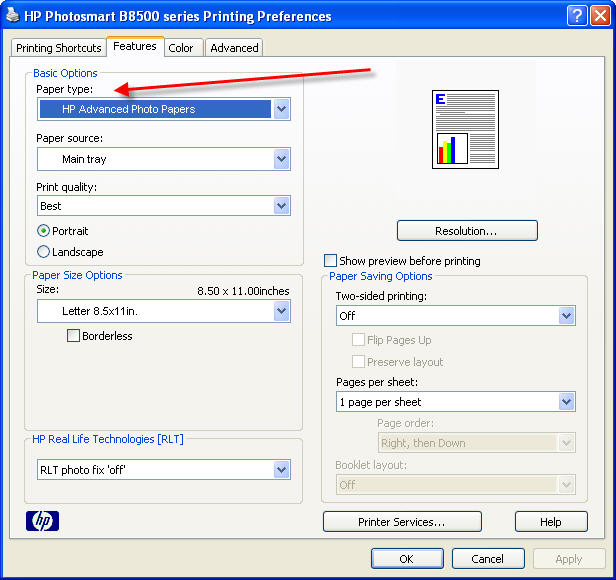
On the COLOR TAB choose Application Managed Colors at the Color Management drop down menu.
Once you verify the settings you can click OK.
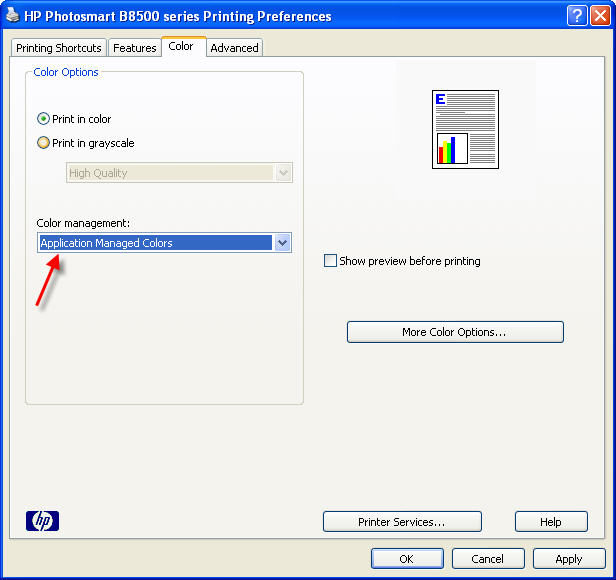
Final Steps
Click OK to exit the Printing Preferences
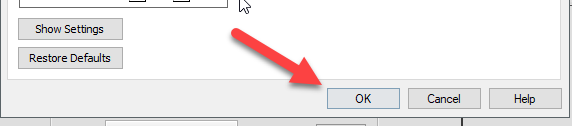
Click OK to exit More Options
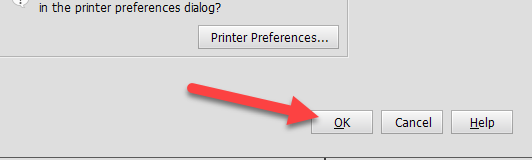
Verify the setup in the Print dialog is OK and click Print
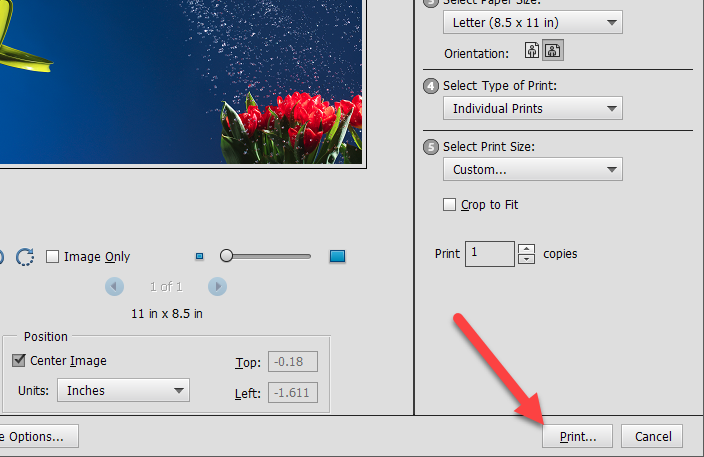
You can now click print, confident you'll have a great looking color managed inkjet print.
Last updated: December 14, 2023




