How to use printer color ICC profiles to make inkjet prints with Apple Aperture with HP inkjet printers. Profiles from Red River Paper premium photo inkjet papers. Need help installing profiles?
Start by choosing an image, then go to File > Print Image (CMND + P on your keyboard) |
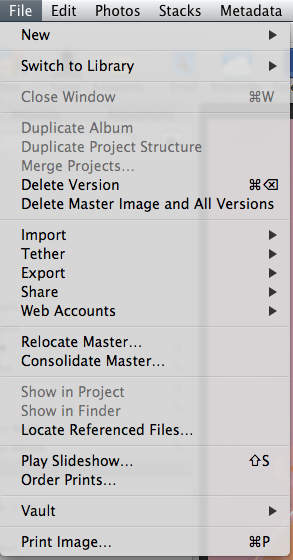 |
| In the print dialog, go to the bottom and click on More Options | 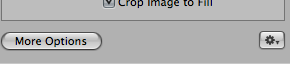 |
Choose your printer from the Printer drop down menu. Now choose your Paper Size and Orientation |
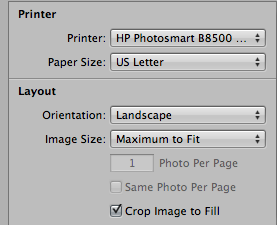 |
Farther down on the print dialog you will see Rendering. The default is likely Printer Managed. Print Resolution - You can leave this setting Auto. |
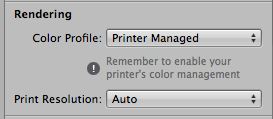 |
Click on the Color Profile drop down menu. You will see a long list of profiles. Scroll down until you see the correct profile for your printer and paper. All Red River Paper profiles start with "RR". Rendering Intent - We recommend Relative Colorimetric. You can also experiment with the Perceptual setting. Black Point Compensation - verify it is checked on. Now click on the PRINT button to proceed |
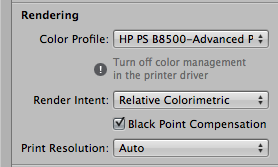 |
Next, the Apple print dialog will appear. Select the Paper Type/Quality drop down. Paper Type - You will never see the name of your Red River Paper in this listing! The drop down is only populated with HP paper names. Check your profile's instruction file (it came with the download) for the recommended media setting. Quality - We recommended Best for most HP printers. Next click on the Color Options button. |
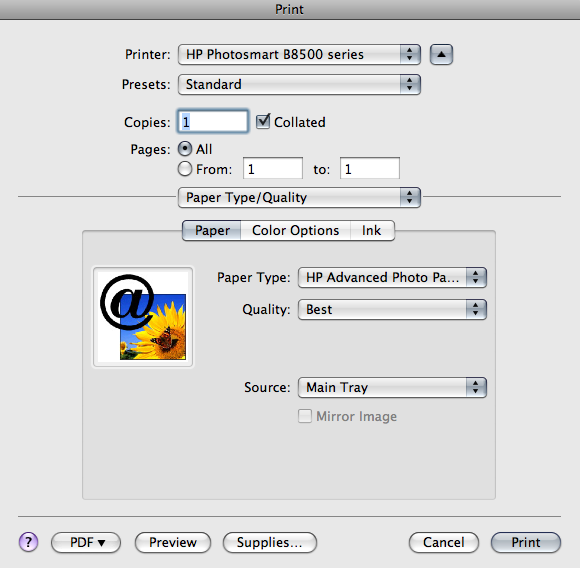 |
Color Options should be grayed out. This is because you chose a color profile in Aperture above.
At this point you can click Print confident you've chosen the right settings for a color profile controlled print. |
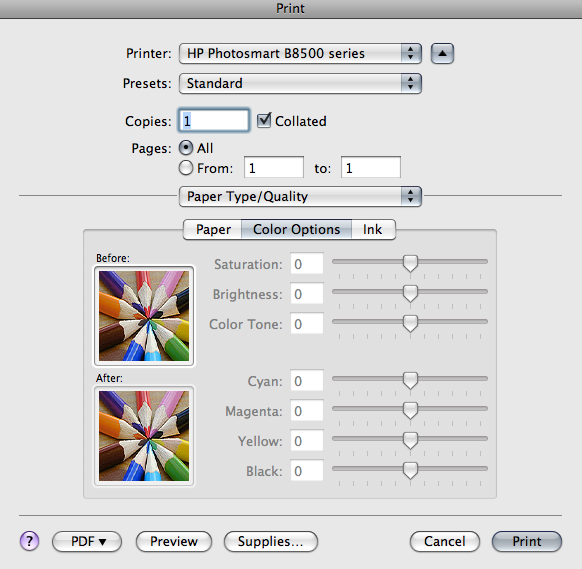 |
Last updated: September 09, 2019




