
Introduction
The Epson SureColor P600 was introduced at the 2014 Photo Plus Expo and became available in January 2015. It is the successor to the Epson R3000. The P600 is a 13" wide enthusiast-to-professional level photo and fine art inkjet printer featuring nine individual ink cartridges now called the "UltraChrome HD" pigment ink system. Like the venerable UltraChrome K3 system, the new inkset uses five, color ink cartridges along with three black ones. It is of interest to note that outside of the United States, Epson still uses the "UltraChrome K3" name in association with the P600. A switching mechanism allows you to choose matte or photo black ink, depending on the type of media being used. Pigment inks are designed to be stable over long periods of time, allowing prints to be displayed (under proper conditions) for many decades. The P600 descends from a long line of top quality pigment-based photo printers. Building on that lineage, Epson claims that the P600 offers the best black density to date from a pigment printer by using "Resin Encapsulation Technology."
Just the Facts
13" Wide photo & fine art quality inkjet printer
Can print 3.5" x 5" up to 13" x 550" banners
Nine Colors - Cyan, Yellow, Vivid Magenta, Vivid Light Magenta, Light Cyan, Light Black, Light Light Black, Photo or Matte Black
Printing Technology - Advanced Micro Piezo® AMC print head with ink-repelling coating technology, 8-channel, drop-on-demand, inkjet print head
MSRP $799
Ink Cost - About $30 per tank (25.9 mL capacity)
Rating - A "strong buy" for photo & fine art printing needs, especially for those who enjoy black & white printing.
Unpacking and Prep




The P600 ships in a large, robust box. The printer is well protected with packing material and the contents well organized.
The Epson P600 shipping box includes:
- Printer
- Roll Holders
- CD tray (for printing CDs)
- Starter Ink Cartridges
- Manual
- Power Cord
- Driver CD
The printer ships wrapped in plastic sheets and anything that opens or moves is secured with tape. Note that, as is customary with most printers, computer to printer connection cables are not included.
Ink Install


The P600 comes with a full set of ink cartridges. Installation is straightforward. The cartridges fit into a bay on the front left of the printer. The bay is accessed by lifting the top lid of the printer. Like the Epson R3000, Pro 3880, and other wide format Epson printers, the P600 inks are connected to the print head via hoses.
It is unknown how much ink is contained in the starter carts. We were able to print 20 8.5”x11” profile targets and four 13”x19” images before changing the Photo Black ink.
Epson P600 Ink Cartridges
- Cyan (T159220)
- Vivid Magenta (T159320)
- Light Cyan
- Yellow (T159420)
- Vivid Light Magenta (T159720)
- Photo Black (T159120)
- Matte Black (T159820)
- Light Black (T159720)
- Light Light Black (T159920)
Driver Install
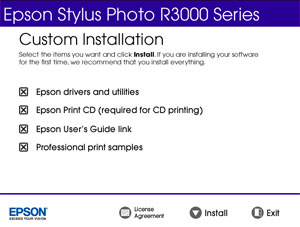
Driver installation and setup were straightforward in Windows and the Mac OS. We used the included CD for Windows and had to download the drivers for Mac from Epson's website. The installation included the driver, Epson's Print CD software, and a link to the P600 online user guide.
Software from Other Lands
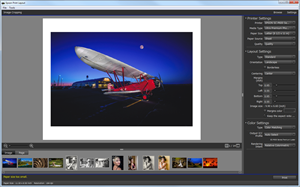
We noticed a reference to Epson Print Layout software in the original P600 press release. The software is apparently not yet available from Epson America, but we did find downloads for Win and Mac from Epson Japan. Print Layout is a free-standing program as well as an export plugin for Photoshop and Lightroom. It is quite remarkable, with print layout and templates for multiple images on a page. Printer color management is integrated into the main control panel and it even features automatic soft-proofing based on the print profile. That feature extends to the ABW system and will soft-proof your images based on ABW settings. A detailed review of the program is forthcoming.
Connectivity

The P600 can connect using three methods:
- Hi-Speed USB 2.0
- 100Base-T Ethernet
- WiFi
Wireless LAN
- Standard: IEEE 802.11b/g/n
- Security: WPA-PSK (TKIP/AES) WPA2 compliant, WEP (64/128bit)
- Frequency Band: 2.4 GHz
- Communication Mode: Infrastructure mode, Ad hoc
You can also connect the P600 to Google Cloud Print and Apple AirPrint.
Paper Feed Option
The P600 has three paper feed options:




Top Tray
The top tray can hold 20 to 100 sheets of paper, depending on the thickness of your media. The feed mechanism is more robust than expected and easily fed the Aurora Art White and Natural papers, both 14mil thick. If you use mostly matte or cotton art papers, clean the feed roller after using the contents of each box of paper. Help on that process is in our support center.
Front Single Sheet Path
The front single sheet path is designated for fine art papers and poster board. You would use this path for media around 15mil or thicker.
To activate the single sheet path, push on the gray bar above the paper output tray. This will cause the tray to lower and extend out.
Follow the printer's on-screen instructions to load poster board and fine art papers.
Roll Feeding
The P600 can use 13" wide rolls with a 2" diameter core. Rolls are supported by two adapters that connect at the back of the printer.
The P600 manual states the maximum print length is 129" while the Windows driver shows the maximum as 590.55". Curious, we set up a banner file 12.95" x 240" and printed it on a 20' roll of Blanco Matte Canvas. It printed successfully from both Windows and Mac. Printing a 20' or 40' banner is for most quite rare, but it is nice to know you can.
The P600 can also print 13" wide banners and long prints without borders.
Printer Driver Tour
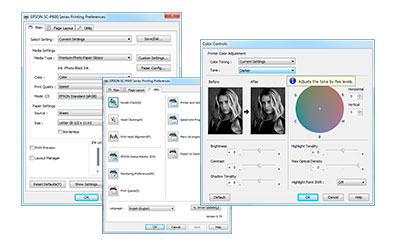
Get an in-depth view of the software-based controls for the Epson P600.
Printer Screen Displays

New to the P600 is a touch screen display that can be angled for easy viewing while standing. A number of features can be controlled via the panel. Among the features:
- Paper loading guide
- Ink level display
- Black ink change control
- Printer settings and maintenance
- Wi-fi setup and control
You will find a number of useful settings and tools. Here are some highlights:
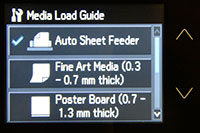
Media Load Guide
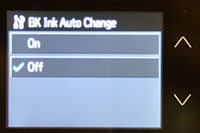
BK Ink Auto Change
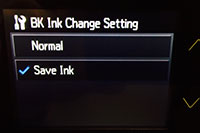
Black Ink Change Setting
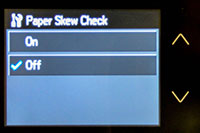
Paper Skew Check
Media Load Guide
The media loading guide is helpful when using the roll and single sheet paper paths. It also allows you to specific the media type and size at the printer. Bear in mind that these settings are overwritten by your driver settings during the print process. All in all, we would use this particular control only for loading rolls and specialty media. Leave the media setting and paper size selections to driver settings.
BK Ink Auto Change
Turning this feature off prevents the printer from automatically switching black inks based on your media setting. Instead, you will get a notice on the printer panel when a swap is required. You can confirm or cancel the swap.
Black Ink Change Setting
Save ink during each swap by turning the "Save Ink" setting on. According to Epson, the feature saves 2mL of ink when switching from Matte to Photo black with no savings going the other way.
Paper Skew Check
If you use the front fine art or roll feed path, you should consider turning off the paper skew check. The printer has sensors that stop a print if the paper is not "square" in the machine. In our opinion, the sensors are a bit too sensitive. They will register an error even when you may not be able to perceive any skew.
If you purchase a P600, spend time to step through each menu of the control panel. You will be glad you did.
Print Speeds and Results
Quality Settings
As mentioned in the printer driver tour, print quality choices are Level 3 - 1440x720dpi, Level 2 - 1440x1440dpi, and Level 1 - 5760x1440dpi. For most print jobs, Level 2 is recommended as the best mix of quality, speed, and ink economy. If you are printing quick proofs and are looking for best ink economy then choose Level 3.
Below are some close-up images of the prints made on 68lb. UltraPro Gloss 2.0 at each quality level. You can see how the P600 lays down ink dots to create different levels of quality.
NOTE: We like to stress that viewing images this close only illustrates dot placement and tightness of image quality. What really matters is how you perceive image quality at standard viewing distance, which is usually a bit less than arm's length for snapshots up to about 8x10.



Print Speed
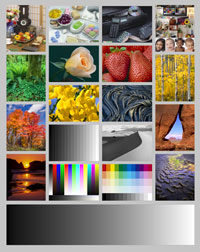
An 8" x 10" file at 240ppi (shown above) was printed at each of the above settings.
| Print Quality | 4x6 | 8x10 | 13x19 |
|---|---|---|---|
| 1440 x 1440 High Speed Off | 2:02 | 4:20 | 10:22 |
| 1440 x 1440 High Speed On | 0:56 | 1:59 | 4:36 |
| 5760 x 1440 High Speed On | 1:47 | 3:21 | 9:22 |
Custom Borderless Capabilities


Like the Epson R2000 and R3000, the P600 offers some custom borderless print capability. Borderless widths are chosen from a fixed menu in the Windows driver. The Mac driver does not display the available sizes or clear instructions on their use. We explain the process in the Mac driver tutorial linked below.
Learn more about the feature:
Black & White Performance
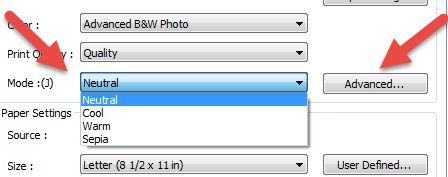
The Epson P600, like a number of printers before it, can print with three black inks - Photo or Matte Black plus Light Black and Light Light Black. Using the printer driver's Advanced Black & White (ABW) mode, the three blacks are used together, although not exclusively, to make a print. The ABW system can produce truly neutral grayscale prints. Since this is a driver-based system, no ICC printer profiles are required.
ABW also has choices for cool, warm, and sepia-toned prints. Using the ABW advanced feature allows for fine-tuning of tone, brightness, contrast, and more. However, any changes to these settings cannot be soft proofed. As a result, test prints are required to perfect the output.
If you are printing a toned B&W image and want to replicate that tone with ease, print the file using a printer color profile instead of the ABW system. Keep in mind the file must be converted to B&W in your photo software before printing. Using a profile will more accurately reproduce the desired tonality when printed.

Above is an example of the ABW system and a printer profile at work. The original image file has a warm tone. The result using ABW (print on the left) is neutral and quite stunning. Using a printer profile (print on the right) maintains the image's warmth and is more accurate to the file..
Conclusion
After making dozens of prints with the new P600, it appears to be a worthy replacement for the Epson R3000. We do not see it as a game-changing device and that is not a slight against the P600. Photo inkjet printers have become so good it is difficult to see how they will become noticeably better. The typical prosumer and pro-level printer can easily match and, arguably, exceed traditional print lab-quality. Any additional improvements are for the 5% crowd that simply likes chasing perfection - not that there’s anything wrong with that.
We asked Chromix, the official profile provider to Red River Paper, to evaluate the dynamic range of the P600 versus the R3000. From their reply: "The comparison between the R3000 and the P600 is very close. They almost look like the same printing engine. The differences I mention below are all very minor, and probably would not be noticed by the human eye in actual use. The native printing of the printer is very smoothly linearized and neutral, without any biases toward one color or another which makes for more consistent profiles and printing. There is consistently more gamut in the 3000 than in the 600, but it is a small advantage."
For reference, Chromix compared the profile / gamut for select Red River Paper products. The numbers in parenthesis are total gamut size as measured by profiling software.
68lb. UltraPro Gloss 2.0 - The P600 has slightly more gamut in some saturated yellows (719,000), while the R3000 has a slightly larger gamut everywhere else (763,000).
66lb. Arctic Polar Satin - The P600 has slightly more gamut in the most saturated yellows (739,000), while the rest of the gamut is pretty much identical to the R3000 (757,000).
60lb. Polar Matte - The R3000 has slightly more gamut in the saturated yellows and reds (697,000), while the P600 is slightly better in other areas (695,000).
Aurora Art White - Here the edge seems to go to the R3000 for slightly more gamut all the way around. (715,000 vs. 680,000)
Positives
- Lab quality output on luster, gloss, photo metallic, matte, fine art, and baryta-fiber based inkjet papers.
- Bold and true to life color saturation.
- Minimum gloss differential and almost no bronzing.
- Larger ink tanks mean fewer interruptions to replace empties.
- Custom borderless options are available - excellent for 13x38 and 8.25x25 pano sheets and pre-scored card stock offered by Red River.
Quibbles
- It would be a beneficial if the printer did not use ink during the black ink swap.
- Fully customizable borderless printing would be nice.
- The actual cost of printing is not much different than printers with smaller ink cartridges.
Epson P600 Compatibility with Red River Paper Products
Red River Paper offers over 20 premium inkjet papers for use with the Epson P600. We make prints on each paper to verify print quality and offer custom profiles for more consistent and accurate results. See the recommended photo paper for the Epson P600. You can also read our comparison of Epson Photo Papers vs Red River Paper.
Last updated: June 24, 2023




