How to create user defined paper sizes - Canon | Lightroom Classic | Windows
For Red River Paper greeting cards, scrapbook 12x12 sheets, panorama printing, and other special projects, you need to define a custom paper size in the Epson printer properties. Below are instructions for setting a custom paper size in Lightroom.
Written Instructions
After completing your edits, go to the Print module.
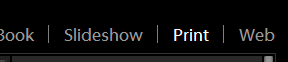
After completing your edits, go to the Print module.

Now click the Page Setup button. On the lower left of your screen.
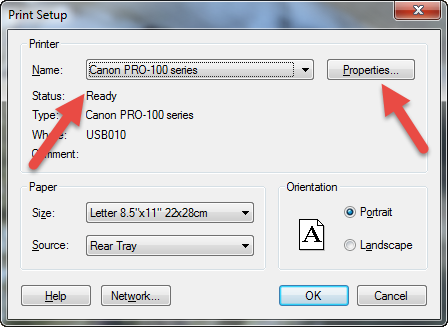
The Print Setup dialog appears. Choose your printer and click Properties. This will lanuch the printer properties dialog
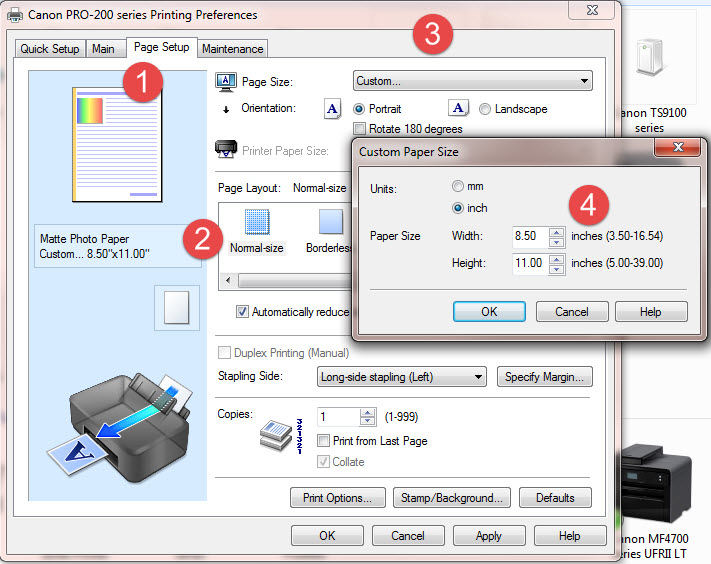
1 - Once in the Canon printer properties, click on the Page Setup tab.
2 - Verify that "Normal-size" is selected in the Page Layout section. You cannot print borderless custom sizes.
3 - Click the Page Size drop down, scroll to the very bottom of the list and choose "Custom..."
Don't see it? Scroll down on this page to Troubleshooting.
4 - In the Custom Paper Size pop-up, define the width and height of your paper.
NOTE - ALWAYS set your smaller sheet dimension to width and larger to height.
NOTE - Most Canon drivers cannot save custom sizes. You will need to do this process each time you print a custom paper size.
NOTE - Some Canon printers have a maximum paper height (length) of 26.61". Others are 47". Refer to your manual for specifics.
Once you create a custom size, set media type, print quality, and color management click OK to exit the printer properties.
You will be back you will again see the Print Setup dialog. Notice that paper size now says "Custom..." Click OK go exit to Lightroom.
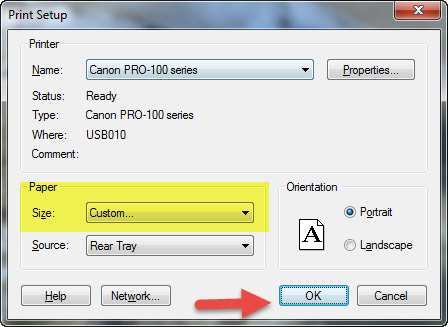
You are now back in the Lightroom print module.
Set the cell width and height to their maximum.
You will normally set margins to their minimum value. Notice that they cannot be set to zero. This is because you are using a custom size and printers have a minimum printable margin.
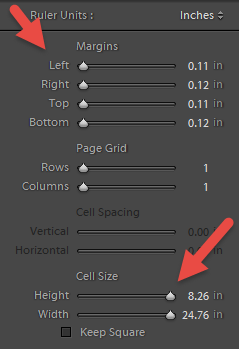
Once complete, Lightroom should display a preview of your image set properly onto the custom size.
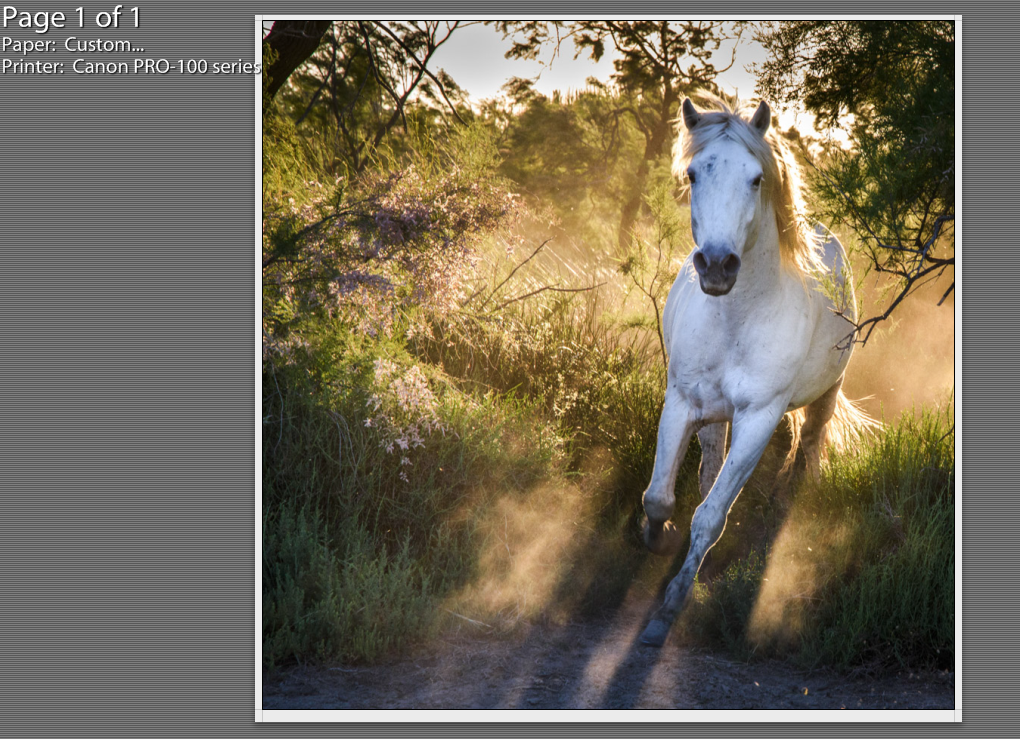
NOTE - Canon Printable Area Note - The leading and trailing edge margins - the area that cannot be printed - are not even. Canon makes the trailing margin larger to assist with paper handling and to avoid print head strikes. This setting cannot be modified while using custom sizes.To ensure even margins, make all margins slightly larger to match the trailing edge.
Troubleshooting
Don't see the Custom option in your Page Size drop down?
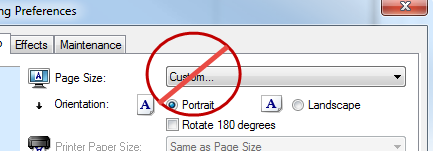
Make certain that Normal-size and not Borderless is selected in Page Layout. If Borderless is selected you will not see a Custom option in the Page Size drop down menu.
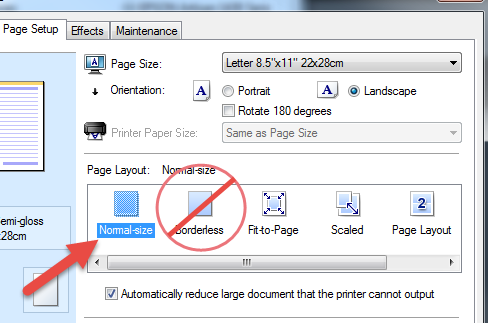
Newer Canon? Some media types don't allow custom sizes?
Some newer Canon printers have rules that block you from using a custom size with certain media types. Why? Who knows!
One example is the Matte Photo Paper media type:
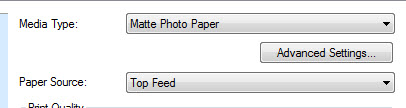
If you have it selected and try to create a custom size, this error appears. Fortunately, how to work around it is listed on the pop-up.
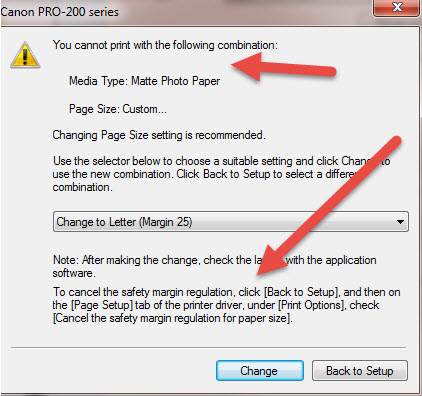
To cancel the safety margin:
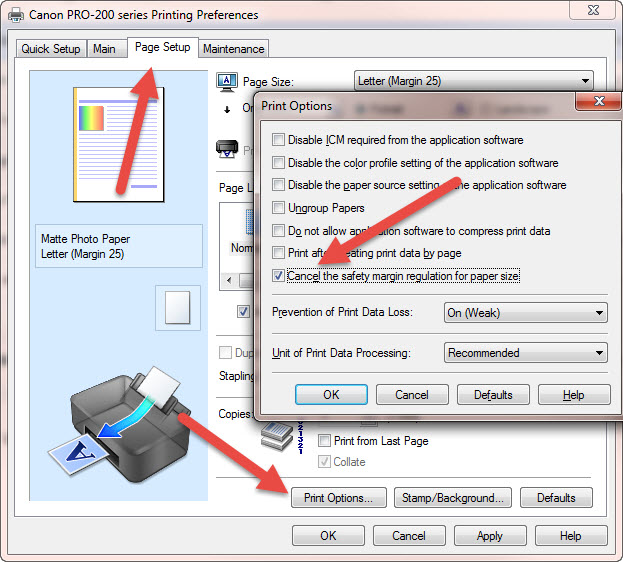
Go to the Page Setup tab
Click the Print Options button
In the Print Options dialog, click "Cancel the safety margin regulation for paper size"
Click OK
You will be able to create / choose a custom paper size, regardless of the media type.
NOTE
The Cancel regulations option is likely to return to its default setting the next time you start a print project.
Last updated: February 06, 2024




