Getting ready to print Go to File » Print - you will see the Print Preview screen. Notice how the preview does not look right. We have to go to the printer properties and set a custom paper size to complete our setup. Click the Page Setup button at the bottom. |
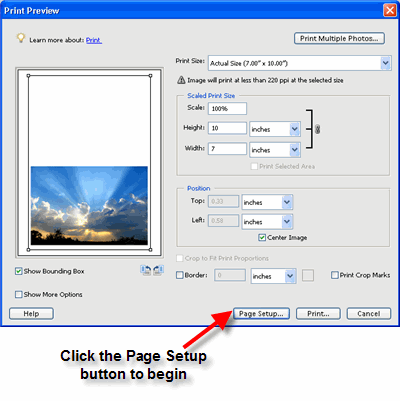 |
The Page Setup dialog box will appear. Click the Printer button at bottom right. |
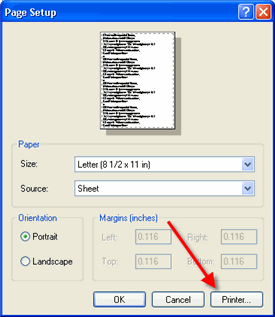 |
When this dialog box appears, make sure you have the right printer chosen and then click the Properties button near the top right. |
 |
Make sure you are in ADVANCED MODE - look at the bottom right of the menu and click the Advanced button if not. Find the drop down menu that has paper sizes. Look near the bottom of the list for a selection called User Defined. Click on it. Note: Some drivers may look different but the elements you need will be there in some form. |
 |
This dialog will appear. Check the image at right for the order you will follow to make a custom paper size: Using the chart below: NOTE! The units of width and height are in .01 inches! Make sure to keep this in mind when entering the dimensions. See at right »»
3) Name your size - call
it something that is easily recognizable You now have a permanently saved custom paper size that will appear in your list of paper sizes. |
 |
Click the OK button until you are back to this screen. Notice that the custom paper size we just made is now selected as the paper size by Photoshop. Note: For the vertical open card of any size, make sure orientation is set to PORTRAIT. If not, you will notice that the Print with Preview will look wrong. If so, click Page Setup again and fix the orientation. Now click OK |
 |
We are back at Print with Preview again. Notice that the preview screen looks like the printed card should - the excessive white space is gone. Note: Before you start printing on our pre-scored cards, try a test print on plain paper. Just cut some copy paper to the correct size for test sheets. Click the PRINT button to begin printing |
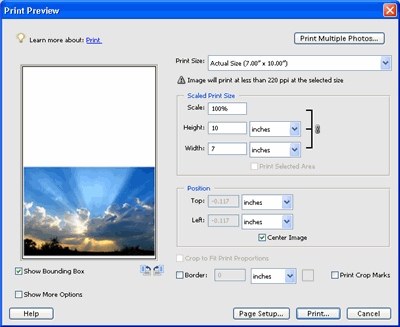 |
Congratulations! You have set up and printed a Red River Paper greeting cards.
Want to add some clip art? Check out our holiday clipart gallery here
Last updated: February 03, 2020




