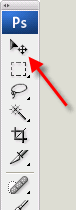There are many ways to set up and print a greeting card using Photoshop. This tutorial offers a "Photoshop as a layout tool" approach to greeting card printing. If you think of the canvas you will make as the unfolded card (outside or inside), then learning where to place images, text, borders, etc. will be very easy.
Note that there will always be a small white border around on the outside edges of Red River Paper greeting cards . Borderless greeting cards are possible in only certain instances. You must use a 7x10 card and have a 13" wide printer. Special help for that is here
Start with a blank canvas. Choose 1) Make a new canvas based on these size rules:
2) Set resolution to 300ppi | STEP 1 - CREATE A BLANK CANVAS 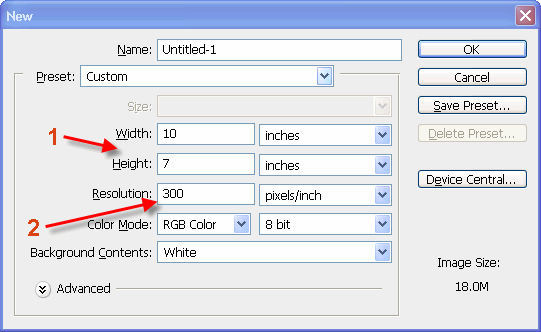 |
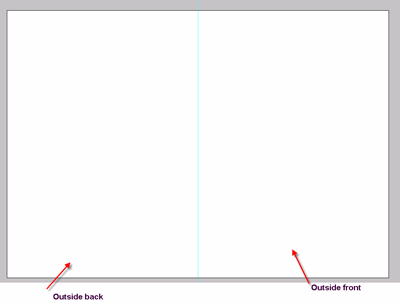 | Your blank canvas for a landscape orientation greeting card will look like this. The blue guide visible in the middle is where the pre-scored fold line is on each sheet of paper. The right side is the outside front of the card and the left is the outside back. |
STEP 2 - CARD LAYOUT 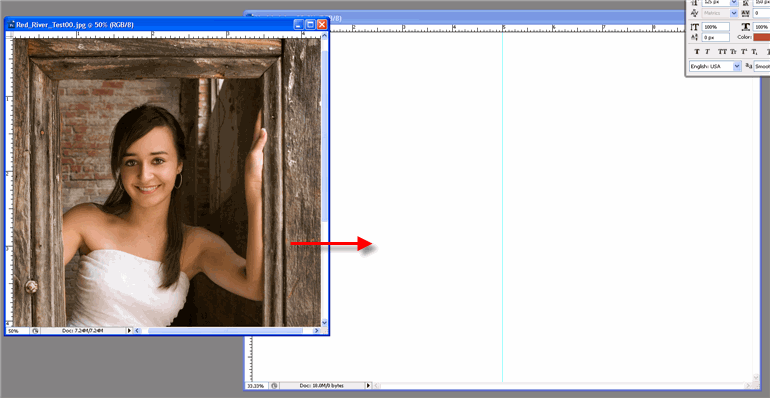
NOTE! Maximum image size for your card. Exceeding these sizes may result in unwanted cropping when printed.
|
Your completed card should look similar to the example:  You can take this opportunity to add text with the Text Tool that can go anywhere in the printable margins of your card. The minimim margin is no less than a 1/8" border on all sides of the card. |
Click here for the next step - printing
Last updated: February 03, 2020