STEP 4 - CUSTOM PAPER SIZE
On the printer properties menu:
1) Click on the Features tab 2) Under Paper Size Opens choose Custom | 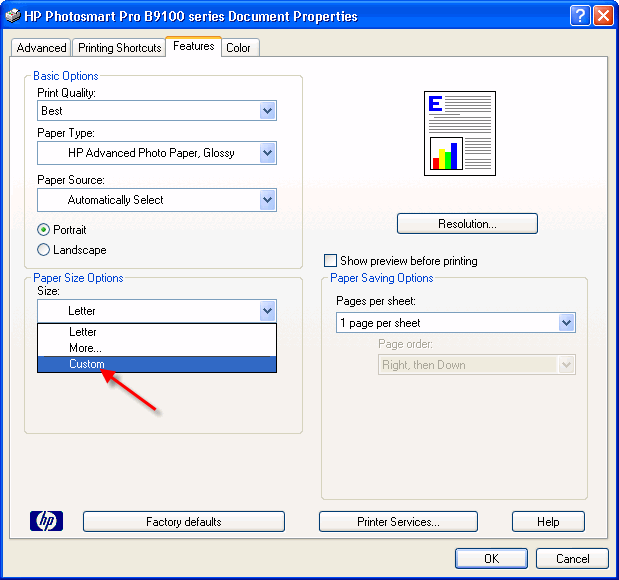 |
This dialog will appear: Using the chart below:
3) Name the custom size HP B9180 Note - This printer is unique in its ability to use custom borderless sizes. These will work with Red River card sizes. 4) Make media and quality selections then Click OK | 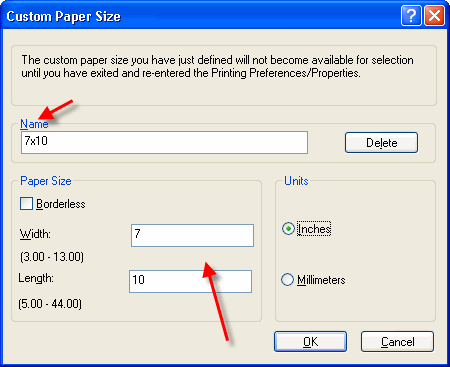 |
STEP 5 - PRINTING
Notice that the preview screen looks like the printed card should - the excessive white space is gone.
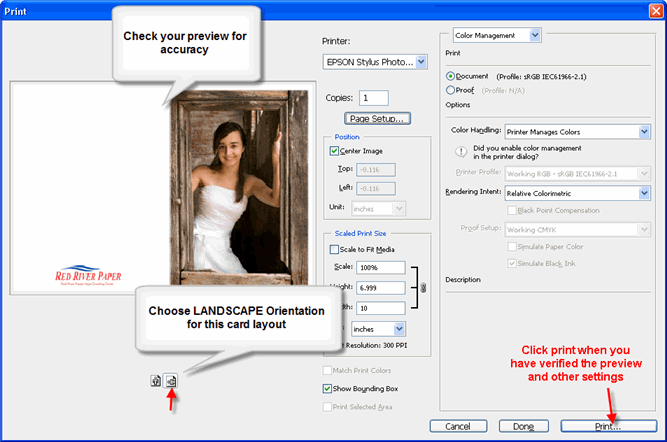
NOTE! Make sure orientation is set to LANDSCAPE. If not, you will notice that the Print with Preview will look wrong. You can now click print and proceed as normal. You may see this warning - if so simply click proceed. 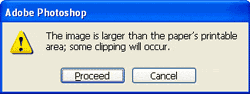 | 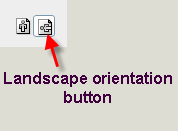 |
Congratulations! You have set up and printed a Red River Paper greeting cards.
Trouble shooting questions? Click here
Last updated: February 03, 2020




