From the File menu, choose Print. This dialog box will appear. Choose the printer you will use and click the Properties button. |
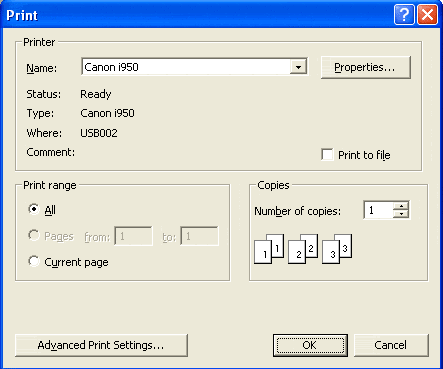 |
When the Canon properties menu appears, click on the Page Setup tab. Click on the Page Size drop down menu and select "Custom...". |
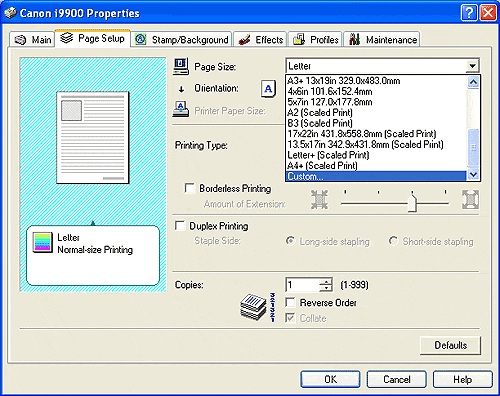 |
The Custom Paper Size dialog box appears. Set paper width and height according to this table:
Click OK Canon did not include the ability for you to save custom paper sizes. You will need to do this step each time you print a new greeting card. |
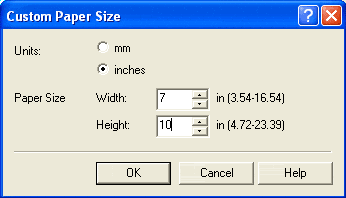 |
Back at the Canon printing preferences menu, make sure to set Orientation to LANDSCAPE Now, click on the Main tab to set print quality, media type, and any color corrections as necessary. Click OK. |
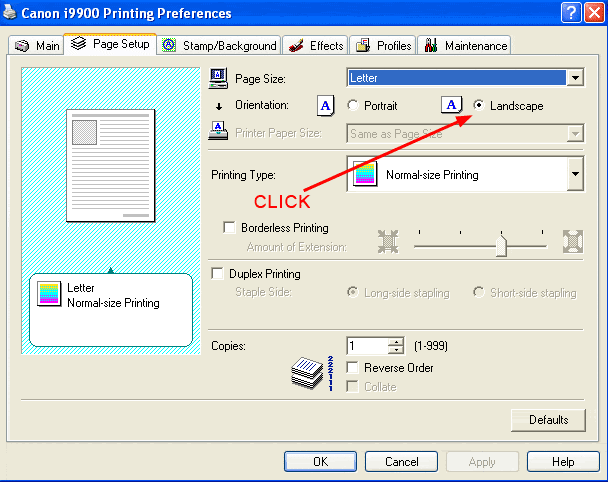 |
|
You will be back at this menu where you will click OK to begin printing. We recommend using a plain sheet of paper cut to your card size first as practice. |
Related Posts and Information
Last updated: February 03, 2020




