From the File menu, choose Print. This dialog box will appear. Choose the printer you will use and click the Properties button. |
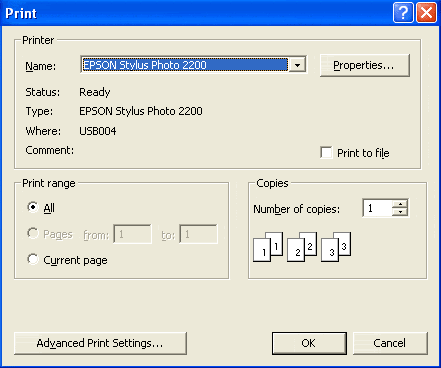 |
When the Epson properties menu appears, click on the paper size drop down menu and select User Defined. Note: The screen at right is the Epson "Advanced" properties menu. If you see a different screen, look for a button near the bottom right labeled Advanced and click it. |
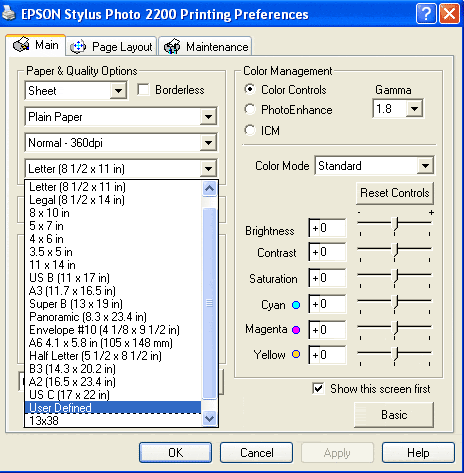 |
The User Defined Paper Size dialog box appears. Set Width and Height according to this table:
Name the paper size at top and click the Save button. Now click OK |
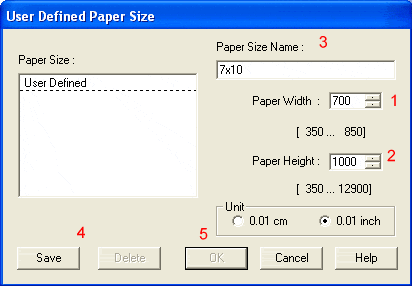 |
Back at the printer properties menu, set PAPER ORIENTATION TO PORTRAIT Click OK |
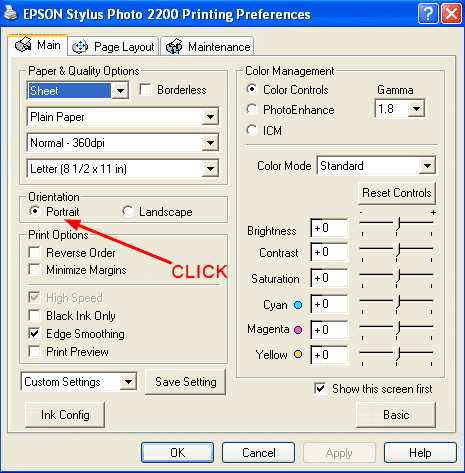 |
You will now be back at the main Properties menu. Set print quality, media type, and any color corrections as necessary and click OK. You will be back at this menu where you will click OK to begin printing. We recommend using a plain sheet of paper cut to your card size first as practice. |
Related Posts and Information
Last updated: February 03, 2020




