Epson's advanced black & white feature is fairly easy to use and offers many fine adjustment opportunities. You can use this feature with color or grayscale images. Because there is no way to accurately preview the final output, you will need conduct a few trials before getting comfortable with the setup. We suggest making a number of test prints with different settings (and make lots of notes!). Your subject matter, shooting style, and file type/quality all play a part. However after some practice, you will know what to expect from certain image types and setting combinations.
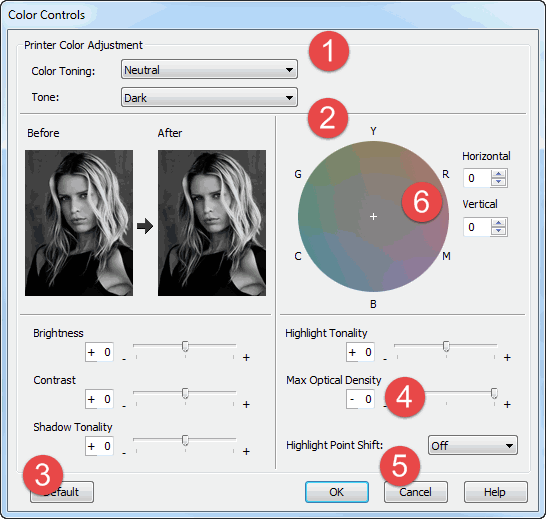
- Color Toning - Available settings are Neutral, Cool, Warm, and Sepia.
- Tone - Changes the entire tonal scale of an image. Epson recommends that the Dark setting may be best.
- Shadow & Highlight Tonality - Control the grayscale tone specifically at the top and bottom of the scale.
- Max Optical Density - Adjusts the focus of the overall print. Set the density lower for a softer print.
- Highlight Point Shift - Helps to reduce gloss differential by adding some density to highlights. This setting would be for glossy and satin/luster papers.
- Tone Color Circle - Pick specific color tone for your image.
Last updated: October 05, 2019




