Epson
Printer Quick Hints and Tips
Note: The following hints and tips are proven quick fixes to
common problems. Red River can provide some support to your regarding more
complicated issues, but you may be asked to consult with other vendors
for some situations.
Using ICC Profiles with your Epson printer.
A planned and color calibrated workflow is a must for anyone trying who wants consistent, reproduce-able inkjet printing. Red River Paper helps you achieve that goal by offering ICC profiles for our inkjet papers and many popular printers. If you are not familiar with profiles, we strongly encourage you to search the web for more information or take a class on the subject. Go to Red River's profile page for more.
Setting
Up Borderless Prints
Many Epson photo printers have the ability to print with no margins on some
paper sizes. Here are some guidelines for getting consistent borderless prints.
First, what sizes can be borderless is set by software and cannot be modified.
In other words, you cannot set up a custom border free print.
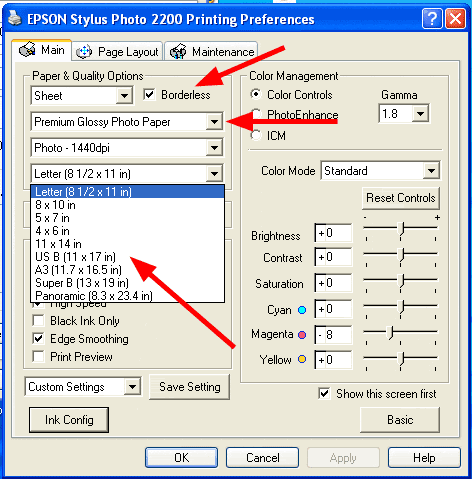
Check the Borderless box.
At left, you can see the available borderless sizes with the Epson 2200. Your printer may not have the same choices. Red River offers most of these sizes standard in our line.
Paper Setting Choices
Epson software limits the paper setting you can choose for borderless mode. Consult your paper's printing instructions for setting recommendations in case the regular choice is not available.
Preparing Your Image
Before printing, make sure your image size is optimized for borderless printing. Set image size to the exact paper size or slightly larger. Epson's software slightly stretches the margins in order to achieve a borderless print. If you have image info already there, your print will not suffer from any degradation at the margins.
Newer Driver Quality Settings
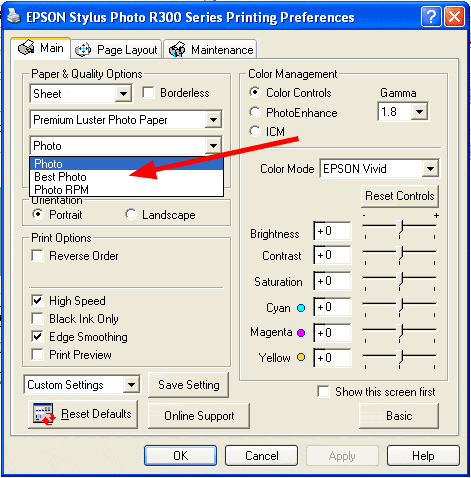
Some newer Epson drivers have dropped the easy to understand 720, 1440, and 2880 dpi quality setting choices. Instead, we now have Photo, Best Photo, and Photo RPM.
Here's a translation of those choices:
Photo - 720dpi
Best Photo - 1440dpi
Photo RPM - 2880dpi
You can still turn "High Speed" on and off. Note that Photo RPM and High Speed off will yield a great print - that will take 20 minutes to complete!
Magenta Cast on Resin Coated Papers (for users not employing ICC profiles)

Many resin coated glossy and satin papers like UltraPro Gloss and UltraPro Satin may have a slightly reddish cast with Epson 6/7 color printers. The problem is inherant to the inks and can be corrected with relative ease. Please note that you may have other issues like overall image color balance if the following fix does not help.
Go into the Custom - Advanced software screen and remove some magenta on the right side of the menu.
Feed Problems
If your paper is not feeding well, the rollers inside the printer may be dirty, which causes them to slip. This is more likely to happen if you use your printer often or use double-sided papers.
1. Blow any loose debris or dust from the front
and back of your printer with canned air
2. Take a piece of copy paper and apply rubbing alcohol to the interior of
the sheet with a 1/4" border on all four sides. Run this paper through
your printer front and back about 5-10 times.
3. If you are having major feed problems, you can directly clean the paper
rollers from the back of the printer.
a. Look down the paper feed at the rear of your printer
b. Lift the clear plastic guards (see 1 above) that cover the rollers
c. Place a alcohol swab on the rollers (see 2 above) and press the paper feed
button several times. You should see dirt and debris on the alcohol swabs.
Then, cycle the paper feed button several times.
This technique will work on all Epson desktop printers except the Epson 3000,
5000 & 5500.
Last updated: May 09, 2024




