How to create user defined paper sizes - Epson and Legacy Photoshop
For Red River Paper greeting cards, scrapbook 12x12 sheets, panorama printing, and other special projects, you need to define a custom paper size in the Epson printer properties. Below are instructions for setting a custom paper size starting in Photoshop.
In Photoshop "Print With Preview" click on the Page Setup button near the top right
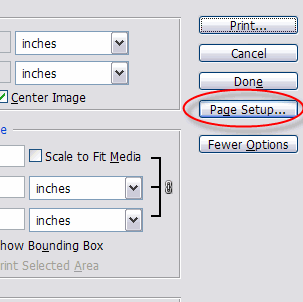
When the first Page Setup window appears, click on the Printer button at bottom right.
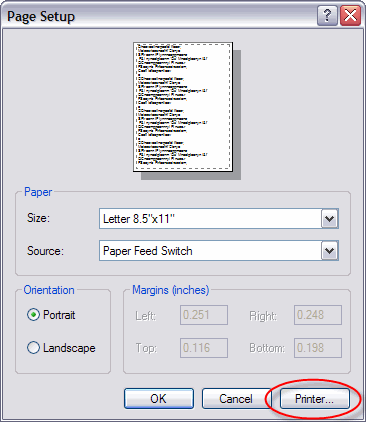
At this dialog box, choose your printer then click on the Properties button.
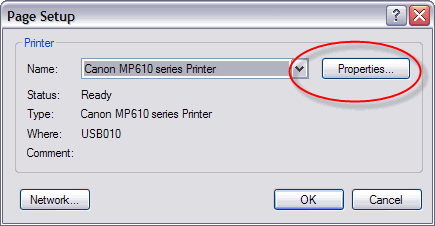
From the media size drop menu choose USER DEFINED.
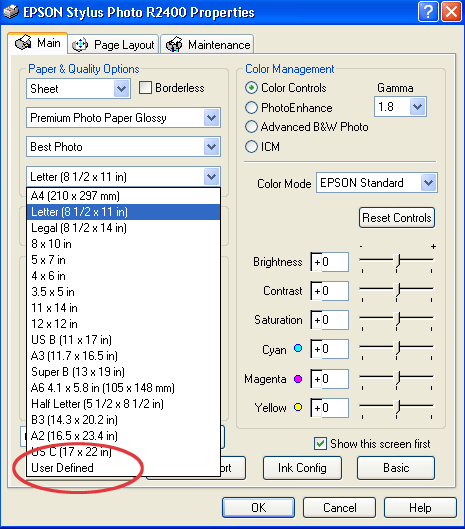
Another small dialog box will appear
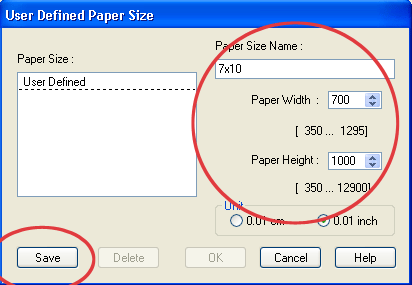
SPECIAL NOTE:
When defining width and height, ALWAYS set your smaller sheet dimension to width and larger to height.
Example - on a 7x10 greeting card 7 is the width and 10 the height regardless of the print orientation.
Set your paper width and height. Notice how Epson defines the dimensions - the numbers are .01 inches. So for a 7x10 card you would assign width as 700 and height as 1000.
Note for 13x38 panorama users - the max paper width will be set to 1295.
NAME your new size in the PAPER SIZE NAME box and click SAVE. The new paper will be saved for future use in the media size drop menu seen above.
Last updated: December 07, 2020




