What Are EMY Epson Media Files?
Scroll down for Media File install, editing, and use video tutorials.
EMY stands for Epson Media Files. They are a custom media type.
What is a media type? If you print, you should set them every time you click the print button.
In the Windows driver they are these:
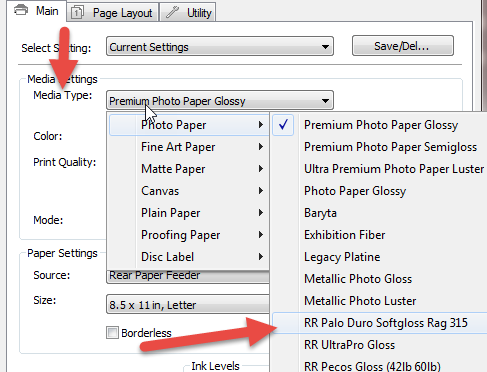
On a Mac they look like this:
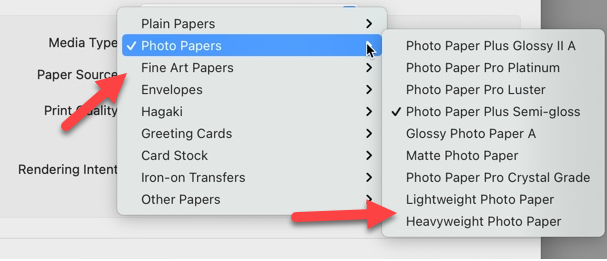
Epson created EMY files to do a few things:
- Be a media type setting
- Contain advanced settings such as paper thickness, platen gap, ink density, and more.
- Encompass color management information in very select applications - not in Photoshop, Lightroom, and other everyday apps you may use.
They also removed the now embedded settings from the driver where they used to be easily accessible. They are good in that the EMY is a one-stop-shop for settings and troublesome if you don't like dealing with the Media Installer application.
IMPORTANT POINTS
EMY files and made, edited, and maintained by software called the Epson Media Installer.
EMY files are designed to be made and maintained by you, the user. However, we have created a base set of files for your convenience.
You can edit the settings in an EMY file at any time. Save it as a new name if you want to keep the old EMY file intact.
All non-Epson EMY files are built using an existing Epson EMY file as a base. For example, when we made the UltraPro Satin EMY file, we started with the Epson Premium Luster EMY.
If you want to make your own EMY files, you will do the same. Pick the closest Epson paper, make a copy, then edit that copy.
HOW TO LAUNCH THE EPSON MEDIA INSTALLER WINDOWS
NOTE: If you do not see the icon in the Windows driver go to Epson.com and download the Epson Media Installer from there.
HOW TO LAUNCH THE EPSON MEDIA INSTALLER MAC
Using the FINDER, search for "Epson Media Installer".
When the FINDER shows the Epson Media Installer, see below, click it.

NOTE: If you do not see the icon in the Mac Finder, go to Epson.com and download the Epson Media Installer from there.
EPSON MEDIA INSTALLER INTERFACE
1 – Make a copy of an EMY file. This is required to build a new EMY for a non-Epson paper.
2 – Edit existing EMY file
3 – Import files. Use this option to import RRP media files into the system.
4 – Export files.
5 – Status of each EMY file.
6 – Printer the Installer is currently talking to.
USING EPSON MEDIA FILES
Once the file installed, it will appear as a media type in the printer driver. This applies for Win and Mac. Below is a Win example.
Simply choose the media type and continue with the rest of your driver settings.
The paper thickness, platen gap, and other settings included in the EMY will be passed onto the printer.
You still have to choose a printer profile. EMY Media files DO NOT TAKE THE PLACE OF COLOR PROFILES.
VIDEO TUTORIALS
Installing EMY Media Files
How to Use Epson Media EMY Files
Editing EMY Media Files - Basics / Quick Edits
Editing EMY Media Files - Advanced Editing / Media File Creation
Troubleshooting
Problem: I have a Mac and installed the EMY files into the app and they do not appear in the Media Type drop down menu.
Possible Solution: Verify that the EMY files show Registered in the Status column.
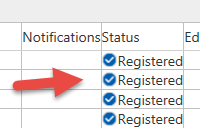
If they are, go to the Apple Menu > System Preferences > Printers & Scanners.
Remove the Epson printer in question and install it again.
Problem: In the Epson Media Installer, the Status has changed to Not Acquired and the EMY media types no longer show up in the Media Type dropdown.
Possible Solution: This has happened to customers when they have deleted and reinstalled the printer driver. This process breaks removes any previously installed EMY files. Delete any "not acquired" EMY files in the Epson Media Installer and install them from scratch.
Last updated: August 09, 2023




