Part 2 - Using the AM1X custom media type
** This is an updated version of the tutorial for newer Prograf models beginning in summer 2016. **
Canon Prograf series printers allow for the addition of "custom media types" into the printer's firmware and driver. This is accomplished via the Canon Media Configuration Tool, software that ships with all Prograf models. Using a custom media type offers users several advantages over selecting a generic media type. It allows the following information to be built into the media type file:
- Ink density limits, paper feed vacuum strength, and print head height / platen gap
- Roll paper settings - automatic cutting, drying time and borderless printing rules
- Paper feed adjustment which is particularly useful with super-heavy media such as canvas
You just downloaded and installed the profile and AM1 file in the first part of this tutorial.
Now, here is how you use the custom media type at the printer and in the print driver dialog.
Select the Custom Media During Loading
Start at the home panel screen shown below.
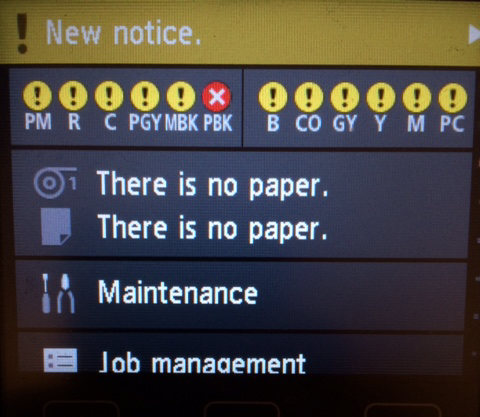
Once you choose sheet or roll and begin the load process, you will asked to select a media type. Scroll to the bottom of the list and choose "Custom".
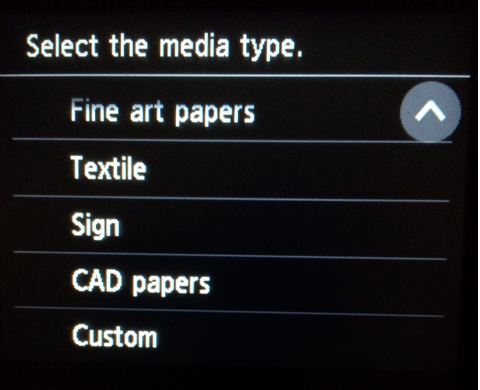
The custom listing will show all of the AM1X config files you loaded into the printer. Choose the correct media and proceed.
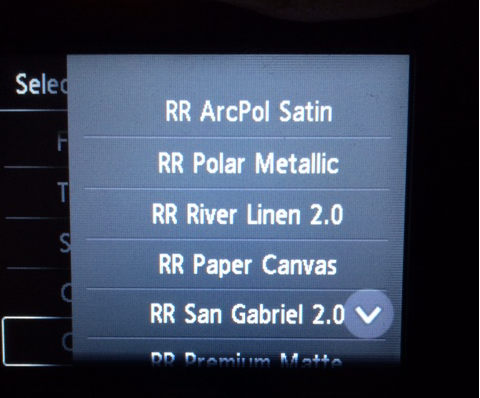
NEXT
Start a print job from your photo editing software.
You will set the software a managing color output and choose a printer color profile. If you are not familiar with this process stop now. Go to the profile library and review the "How to Use Profiles" tutorials. Once you choose a profile, the next step takes you to the Printer Preferences (Windows) or Print (Mac) dialog.
When choosing the Media Type, you will see a Custom subsection. Inside are the names of the custom media types you installed via the Media Configuration Tool.
Choose the media type to match your paper (and the setting you chose on your printer's control panel). Compete your other settings - quality, size, color matching - and begin the print job.
NOTE - The media setting in the driver will override what you set on the printer control panel. This calls into question why there is even a setting on the panel!
(The dialog on a Mac will look slightly different, but will still contain the custom media choices.
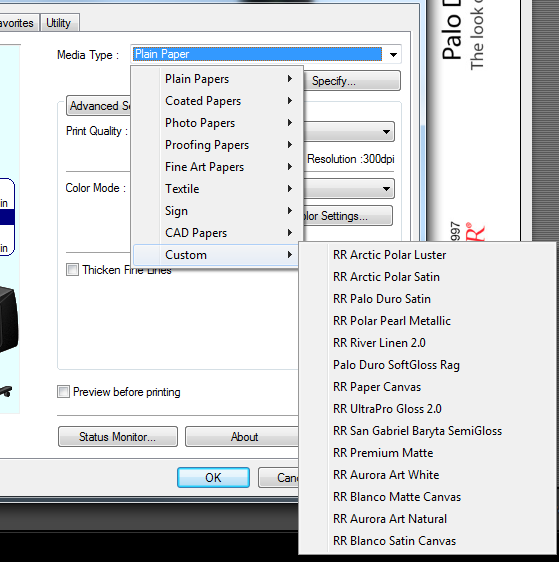
Last updated: April 13, 2022




