A guide to using ICC color printer profiles in the print process via the Windows ICM system.
Some photo editing and organizing software are not "ICC aware" during the print process. This means they do not have the ability to control color output by using a printer color profile. If you are a Windows user you can bridge this gap by using the ICM system. Like Apple's ColorSync, ICM is based in the operating system and allows you to choose a printer profile from inside the printer's driver menu.
Because ICM is based in the operating system, you should not have total confidence it will work properly. Try it using the tutorial and evaluate the results. If your prints look better by allowing the printer to manage colors then use that method. Do not chase better quality in ICM by trying multiple settings. In some cases it simply will not work better than the printer's software.
First, begin the print process and you will arrive at your printer's property menu.
PRINTING WITH CANON
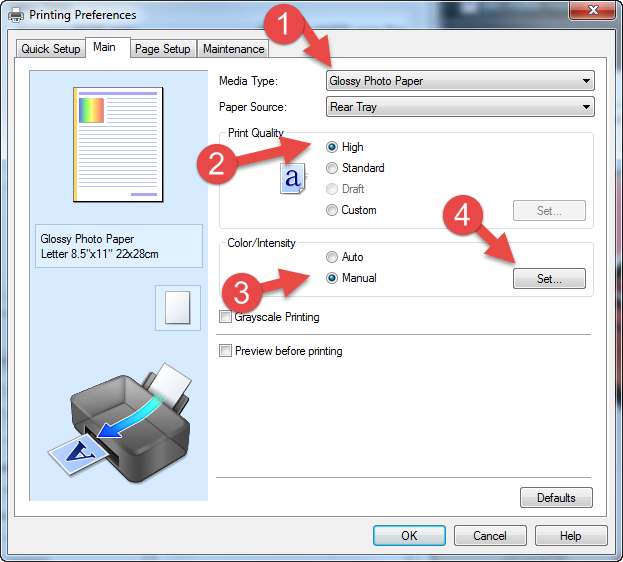
1. Set Media Type - You will find the recommended setting in the profile's instruction file.
You will not see Red River Paper product names in this drop down.
2. Print Quality - For Canon printers we normally recommend the highest possible setting.
3. Set Color / Intensity to Manual and click the Set button.
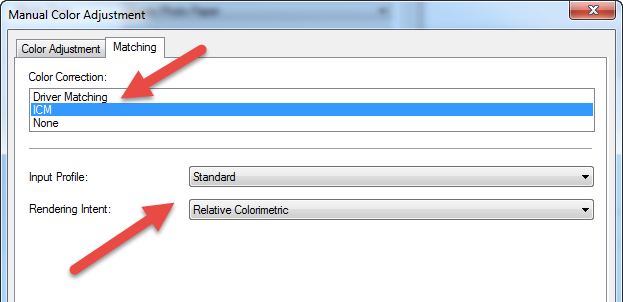
In the Manual Color Adjustment dialog, click on the Matching tab.
Under Color Correction select ICM. For Input Profile choose Standard and Rendering Intent of Relative Colorimetric.
Click OK to close this dialog then click OK then click Print.
PRINTING WITH EPSON
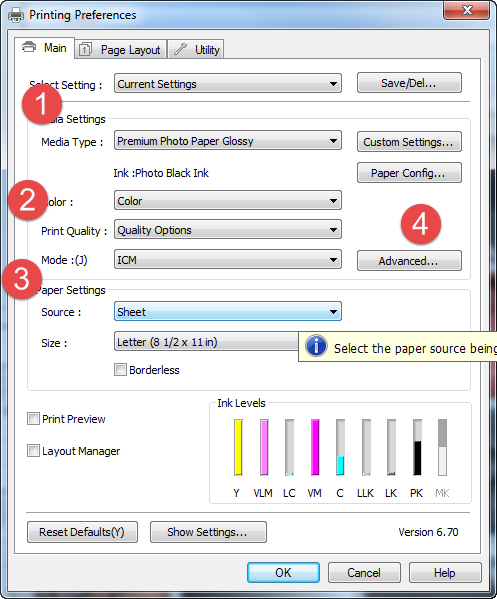
1. Set Media Type - You will find the recommended setting in the profile's instruction file.
You will not see Red River Paper product names in this drop down.
2. Print Quality - For Epson printers we normally recommend Photo or 1440dpi quality.
3. Set Mode to ICM.
4. Click the Advanced button,
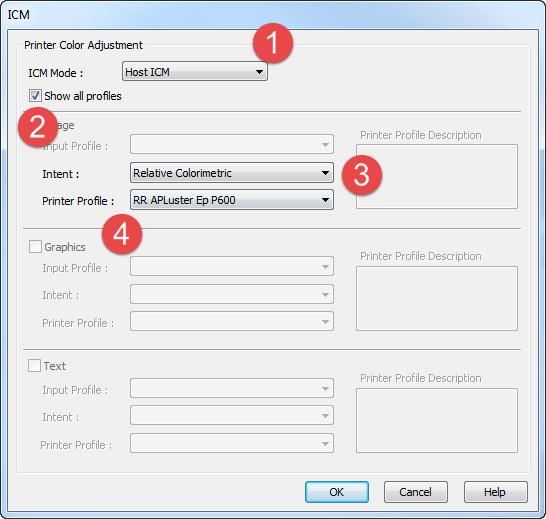
1. Set ICM Mode to Host ICM. You are telling the printer to honor profile settings in the host program (GIMP)
2. Click the Show All Profiles checkbox
3. Set Intent to Relative Colorimetric
4. Choose the profile for the paper and printer you are using and click OK.
Back at the printer driver main screen click OK then click Print.
Last updated: June 12, 2021




