Epson Print Layout is a simple application that allows you to print images and to make custom layouts to print more than one image onto a sheet of paper.
It is not an editing program. You open and print images - that's all.
If you only need to open and print images and artwork, it is a good option. In addition, it allows for full printer color management. It can use ICC printer profiles in a compact, easy to understand workflow.
This tutorial shows you how to print from Epson Print Layout using an ICC printer color profile.
You'll start in Epson Print Layout with an image open that you're ready to print.
Look to the right side of the screen for Printer and Color Settings.
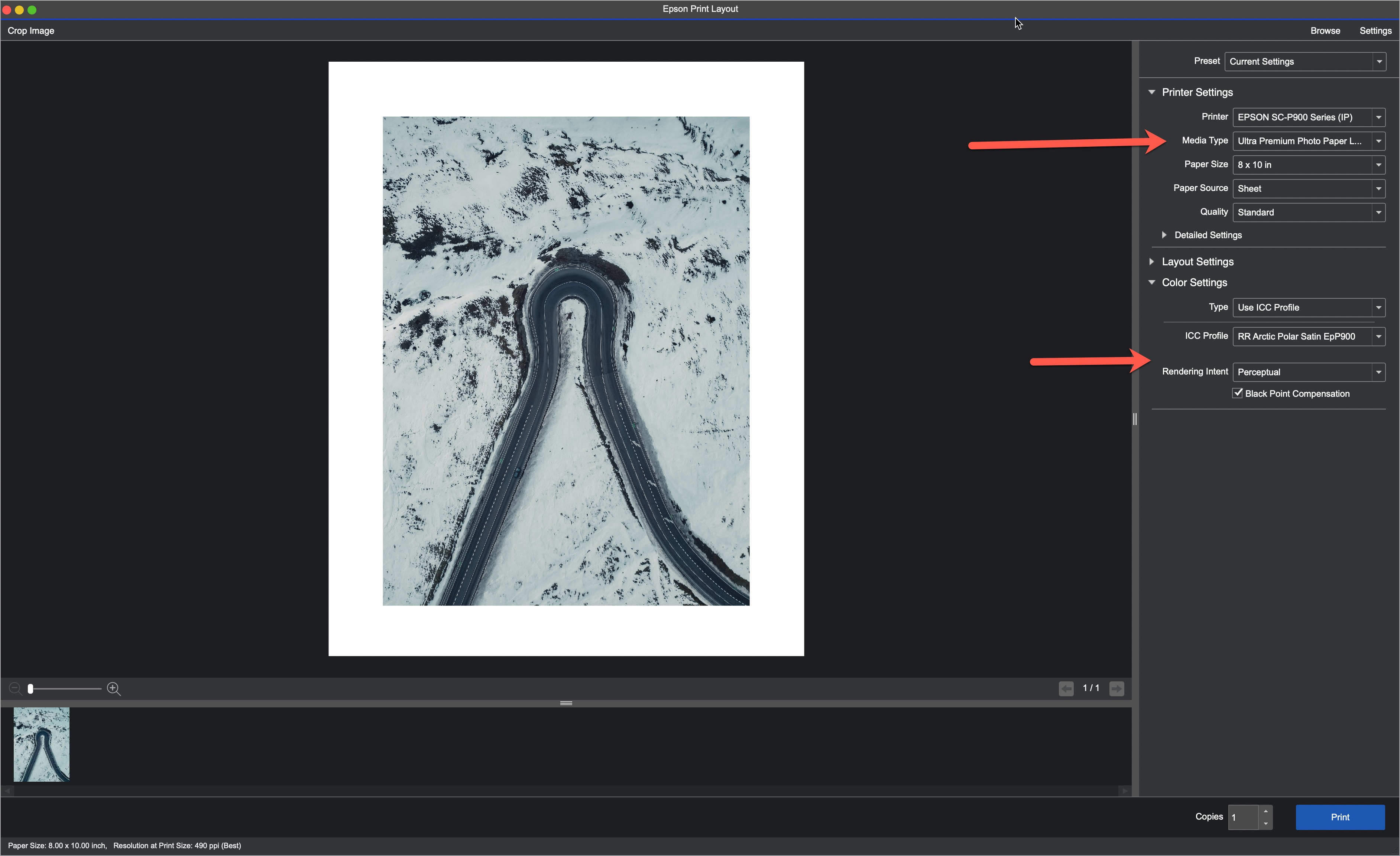
Printer & Color Settings Checklist
1 - Choose your printer
2 - Set Media Type. Red River Paper provides the recommended setting in the profile instructions PDF that comes with each profile download.
3 - Choose the correct paper size, source, and quality setting.
4 - Type set to Use ICC Profiles
5 - Click the ICC Profile dropdown menu and scroll then select the printer color profile that corresponds to your printer and paper selection.
6 - Set Rendering Intent. RRP recommends Relative Colorimetric for most images.
Make sure to check Black Point Compensation.
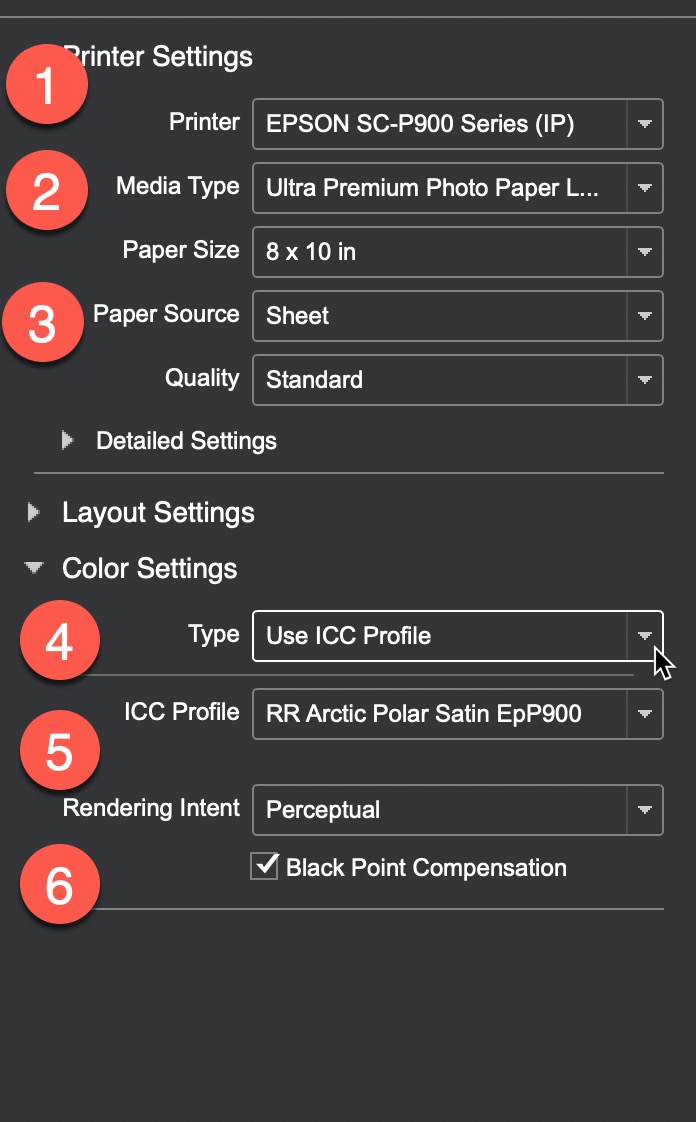
Q&A
How do I get profiles to appear in the ICC Profile dropdown menu?
Install them before launching Epson Print Layout. Help installing profiles is here.
I'm not using Epson papers. Why don't I see the profile name (my paper's name) in the Media Type dropdown?
Media Type is a fixed list of Epson branded papers. Think of it as an ink throttle when you're using profiles. It needs to be set according to the profile use instructions you receive when downloading a profile.
Related Posts and Information
Last updated: February 14, 2023




