
There are a few things about the Epson ET-8550 and ET-8500 you need to know for a smooth printing experience. They generate the most questions and concerns for ET-8550/8500 users. Be sure to read the Epson ET-8550/8500 Insiders Guide for more expert tips and knowledge.
Red River Paper supports the Epson ET-8550 / 8500 with the best quality photo and art papers. We also offer custom ICC profiles for more consistent and accurate results and knowledge about the printer you will not find with other paper suppliers.
1. Always Set Paper Source Before Each Print
The driver will forget your last paper source choice the next time you print. Make it a check list item to set it every time you print. Otherwise, the printer will assume you have paper in Cassette 2 and you'll have to cancel the print job and start over.
You can use the control panel on the printer to designate the paper source (where to feed from). At the same time, your printer driver setting will usually override the panel setting. So, do not bother with the control panel on the printer. Just use the setting in the driver to select paper source.
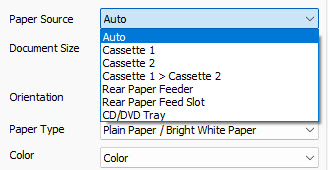
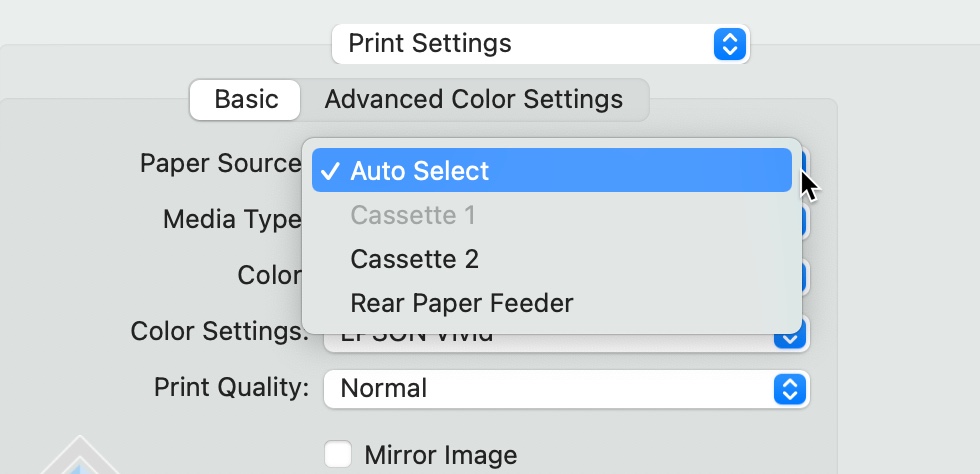
2. Don't Focus on the Printer's Control Panel
There are several menus, features, and controls accessible from the touchscreen control panel. It is tempting to try to set paper source, type, and size. We recommend you do not use the control panel for any paper size, type, or feed selection. The reason is that the printer driver (the dialog on your computer where you set printer options) should override anything set on the printer panel. We aim to leave the printer panel on default settings and control everything from the driver. Leaving the panel alone for these settings will reduce the chance of conflict and print job failure.
That said, the printer control panel has many features and controls you can use and should learn. Some examples:
- Maintenance tasks like head cleaning and nozzle check
- Wireless network connection tools
- Copy and scan functions
- And more
We recommend you explore each menu and submenu on your printer control panel and learn all you can about the printer's capabilities.
3. Thick Paper Setting
Activate the printer's thick paper setting when using paper over 12 mil thick. This is to avoid head strikes that lead to ink streaking, scratching, and ink blobs on the edges of a sheet.
The ET-8550 / 8500 have a printer driver and printer control panel setting for thick paper. It is not clear if they are separate things, or if you need to set them both. Because we do not know, we recommend turning both on.
Control Panel Thick Paper Setting
Settings > Printer Settings > Thick Paper
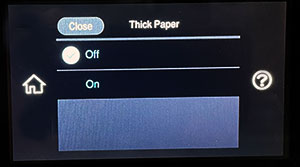
Driver Thick Paper for Win & Mac
Windows
Printing Preferences > Maintenance Tab > Extended Settings
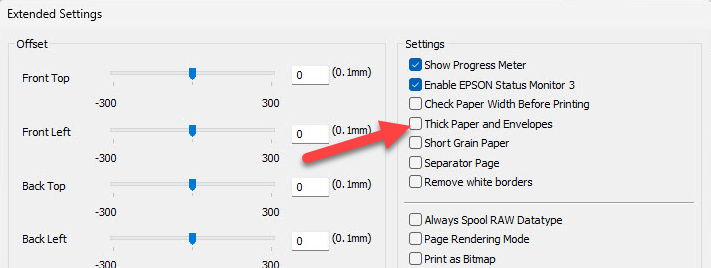
Mac
Apple Menu > System Settings (Preferences) > Printers & Scanners > ET-8550/8500 > Options & Supplies > Options
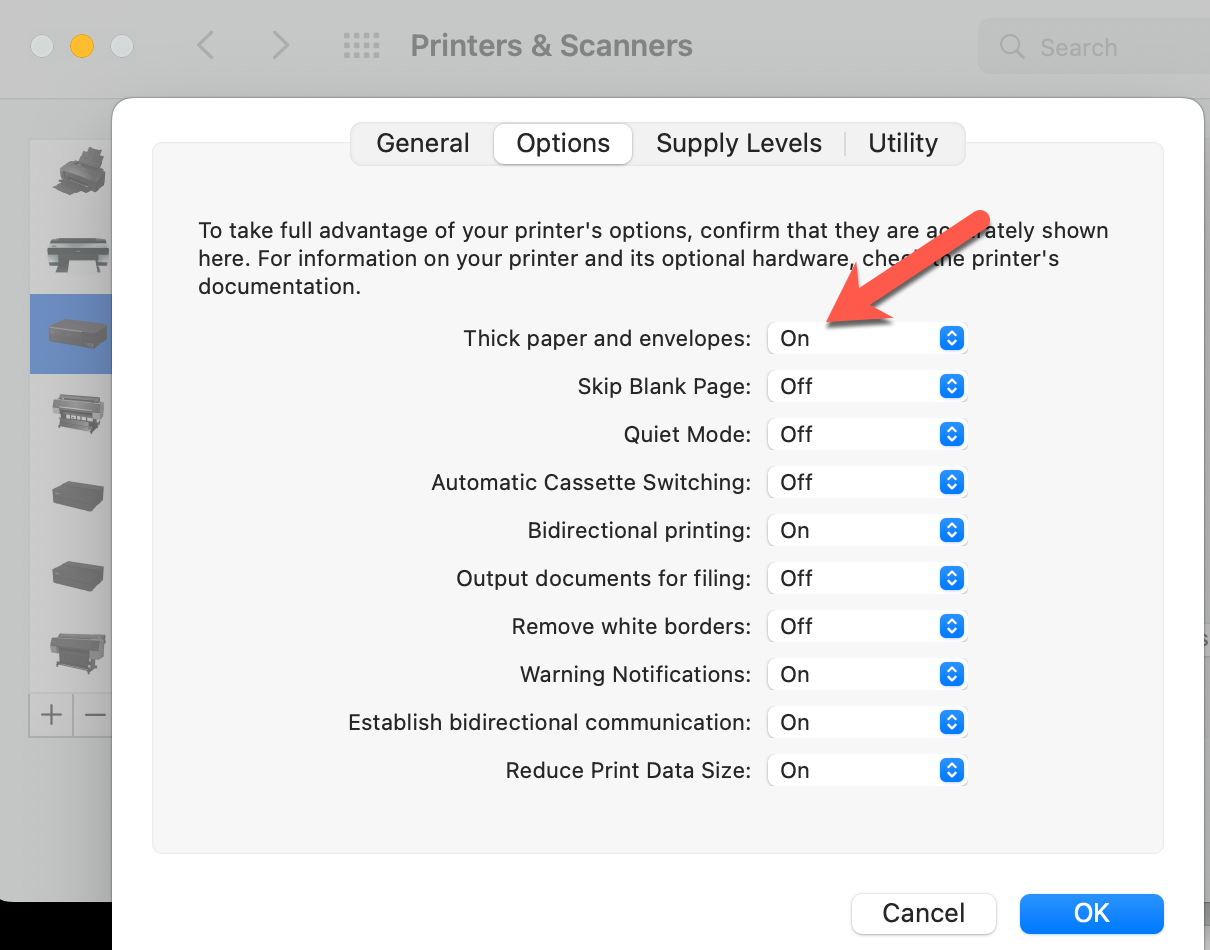
4. Paper Feed
Red River Paper customers usually buy printers to make many prints. As such, they expect the printer to accept many types of paper. When one or more papers do not feed, the paper is often suspect. However, it is important to know that some printers are just not all that good at feeding paper. It seems strange but it is true. We have over 25 years experience with the issue and see it on a regular basis.
With that in mind, the Epson ET-8550/8500 most important paper feed path is the Rear Paper Feeder. It is where you will put most medium, photo, and slightly heavier-weight papers. This feed path gets a grade of B in terms of consistency and what weight and thickness it can accommodate without problems. Things to know:
- The Rear Paper Feeder is not for large quantities of paper.
- If you use thicker paper you may have to load one sheet at a time.
- Do not be surprised if matte papers misfeed. It's just how the printer reacts to the matte surface. Be prepared to reload and try again.
More on the Rear Paper Feed Slot
When printing from the Rear Paper Feed Slot - the single sheet path in the back of the printer - there will be a 0.8" unprintable area on the trailing edge of your print. Windows users get a warning - see right - while Mac users do not.
This applies to any size paper you feed in this path. Keep it in mind!
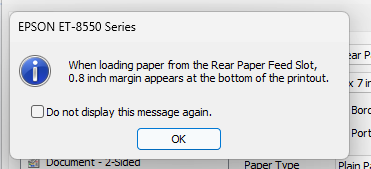
5. Color Management & ICC Profiles
ICC printer profiles are small data files that are used by your printing application (ex., Photoshop) to produce more accurate and consistent print results. Red River Paper is the only paper company aside from Epson to publish them. Naturally, that causes customers to ask, "Do I have to use your profiles to get a good print on your paper with my ET-8550?" The short answer is no. We can break down profile use cases using these three typical Red River Paper customers.
I am a newbie, just got into printing, and no nothing about color management.
That's perfectly fine. You must learn a bit about your printing application to get to the printing process. Once that is done, you click print, choose the generic paper setting we provide with each RRP paper, and enjoy the results.
I know a little about printing, am familiar with my printing application and are comfortable learning new computer concepts.
Start with learning how to use ICC profiles in your app. Then, download profiles for the ET-8550/8500 and start printing.
I know computers, I know my printing app, and I understand the principles of printing color management.
Great! Go to our profile library, download, and then use our profiles for the ET-8550 / 8500
Red River Paper Supports the Epson ET-8550 and ET-8500
Red River Paper offers over 30 premium photo and fine art papers for use with the Epson ET-8550 / 8500. We make prints on each paper to verify the print quality and offer custom profiles for more consistent and accurate results.
- See Recommended Papers for the Epson ET-8550/8500
- Download ICC color profiles for the ET-8550/8500 - Red River Paper is the only independent paper brand to offer profiles for this printer.
- See the top three greeting card papers for the ET-8550/8500
Have an Epson ET-8550 or ET-8500 and need help picking papers for your photo or art printing projects? EMAIL us now - tell us what you are printing and we can offer suggestions and the right samples to get you started.
Last updated: December 26, 2023




