Introduction
The Epson Ecotank ET-8550 and ET-8500 were released in spring 2021. They marked a new chapter in Epson tank printers - ones that used the high-end Claria dye ink system designed for photo printing. It is important to know that the Ecotank line had been, until these models, intended for office use. That means they are for document and presentation printing with photo quality as a secondary capability. The ET-8550 and 8500 are still unique in their mission and Ecotank status in the Epson lineup.
In most cases, we write reviews and guides for printers of interest. Here, we skip the review portion. The ET-8550 and 8500 use mature technology. It's a given that print quality from a Claria dye ink system will be very good and perform well with virtually any high-quality paper. This article is intended to cover basic functionality and then share tips and tricks to get the most from your ET-8550 and ET-8500.

Quick Links
- Ink and Driver Installation
- Paper Feed Options
- Printer Driver Tour
- Printer Control Panel Details
- Borderless Options
- Black & White Performance
- Red River Paper supports Epson ET-8550/8500 owners
Points of Interest
- Dye ink for bold color and maximum paper compatibility
- Tank-based ink for ultra-low cost of print
- 8.5" and 13" width models available
- Paper feed via a front cassette, top rear tray, and single sheet rear path
- Borderless printing on a variety of sized
Unpacking and Prep
The ET-8550 and ET-8500 ship in a large, robust box. The printer is well protected with packing material, and the contents were well organized.
The shipping box includes:
- Printer
- Quick Setup Guide
- Power Cable
- CD-ROM (User Guide, software)
- 1 bottle of 552 Photo Black (70 mL), 1 bottle of 552 Black (70 mL) and 1 bottle each of 552 Cyan, Magenta, Yellow, Gray (70 mL)
Physical Specs - W x D x H
Closed: 20.6" x 14.9" x 6.7"
Trays Extended: 20.6" x 29.8" x 16.9"
Printer weight: 32 lbs.
ET-8550 / 8500 Inks
Epson EcoTank printers are "bottle fed" into large tank reservoirs. Unlike a cartridge printer whose cartridges hold 12-18 mL, ET series tanks hold 70 mL each.
- Cyan
- Magenta
- Yellow
- Photo Black
- Black
- Gray
Installing the print head is part of the setup process. It's easy and takes perhaps 30 seconds. Ink cartridges are then installed onto the print head assembly.



Driver Install
Driver installation and setup was straightforward in Windows and the Mac OS. Drivers are downloaded from Epson's site. ET-8500 / ET-8550
In addition to drivers, you can download:
- Epson Photo+ app
- Scanner app
- Mobile printing apps
- More
Connectivity
The ET-8500/8550 can connect using these methods:
- Hi-Speed USB
- Wireless Wi-Fi® 512, 802.11 b/g/n/a/ac
- Wired Ethernet Ethernet (10/100)
- Wi-Fi Direct®12 Yes
- Memory Card Slots SD Card, USB
Paper Feed Option
The ET-8500 / 8550 has three paper feed options. The specs below are per Epson.com.
| Path | Max Sheets | Size | Max Thickness (mil) |
| Cassette 1 | 20 photo | Up to 5x7 | 5 - 11 |
| Cassette 2 | 100 plain | Up to Letter/A4 | 5 - 7 |
| Rear Paper Feeder | 50 plain / 5 photo | 3.5" up to 13" wide | 4 - 16 |
| Rear Paper Feed Slot | 1 | 7.25" up to 13" wide | 5 - 50 |
Note the max paper width of the ET-8500 is 8.5"

Rear Paper Feeder

Cassette 1 & Cassette 2

Rear Paper Feed Slot
More on Paper Feed
Epson provides a dizzying array of ways to feed paper into your printer. We strongly recommend using photo paper and art papers, use the Rear Paper Feeder and the Rear Paper Feed Slot. If you are using copy paper, use Cassette 2. Trying to feed photo paper into the front cassettes will likely end in your frustration.
Rear Paper Feed Slot Note
When printing from the Rear Paper Feed Slot - the single sheet path in the back of the printer - there will be a 0.8" unprintable area on the trailing edge of your print. Windows users get a warning - see right - while Mac users do not.
This applies to any size paper you feed in this path. Keep it in mind!
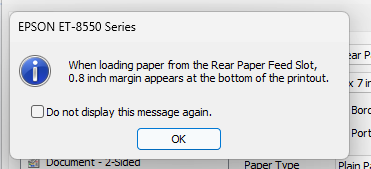
MM is not MIL
Epson advertises the Read Paper Feed Slot for media up to 1.3mm thickness. This is often confused with the thickness spec MIL.
- mm = a millimeter
- mil = a thousandth of an inch
1.3mm is what we call "board thick" material. 1.3mm is equivalent to 51 mil. The thickest inkjet paper you will find is around 23 mil. There are few inkjet media (for printing photos or artwork) that are thicker or even approach 51 mil (1.3mm). You can find an uncoated board - 4ply mat board for framing comes to mind - that you could use. Remember that print quality will not be very good because the material is not coated.
THIS IS IMPORTANT - You can use the control panel on the printer to designate the paper source (where to feed from). At the same time, your printer driver setting will usually override the panel setting. So, do not bother with the control panel on the printer. Just use the setting in the driver to select paper source.
ALSO - The driver will forget your last paper source choice the next time you print. Make it a check list item to set it every time you print. Otherwise, the printer will assume you have paper in Cassette 2 (why, only an engineer deep in a basement at Epson can know) and you'll have to cancel the print job and start over.
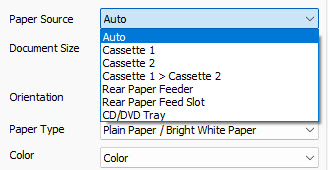
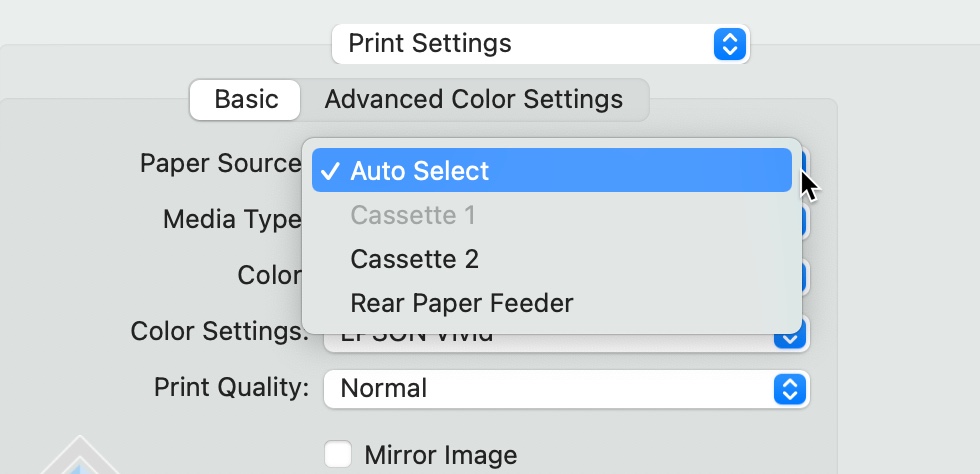
Printer Driver Tour
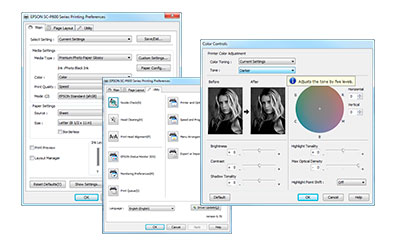
Get an in-depth view of the software-based controls for the Epson ET-8550/8500.
- Epson ET-8550 ET-8500 Windows Driver Tour
- Epson ET-8550 ET-8500 Mac Driver Tour - Coming Soon
Printer Control Panel Details
The Epson ET-8550 / 8500 has an on-printer control panel for various functions.
Want the most from your ET-8550 / 8500? Take time to review all of the features and options on the control panel.
Among the features:
- Paper loading guide
- Ink level display
- Printer settings menu
- Maintenance processes - Nozzle check, print head cleaning
- Wi-fi setup and control
- Firmware updates

Print Quality Options
Because this technology is mature and print quality is near-continuous tone, we've suspended a detailed examination of print quality differences at the various quality settings.
Using Best mode, Epson publishes the printer's maximum print resolution as 5760 x 1440 dpi.
For best results, we recommend setting the print quality to the High available setting for all paper types and images or artwork. You will be pleased with the results as it combines excellent quality with good print speed.
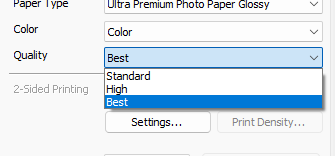
Borderless Capabilities
You can make borderless prints with the ET-8550 / 8500. Borderless sizes are preset at the factory.
- 3.5x5
- 4x6
- 5x7
- 8x10
- 8.5x11
- 11x14
- 11x17
- 13x19
- Half-Letter - Red River Paper Greeting Card Size
- Variety of other office related sizes
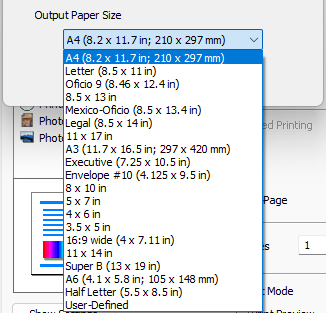
Black & White Performance
The ET-8550/8500 has a Black & White driver mode. You can also print B&W files in the RGB color space to it via the regular driver mode or through application color management (ICC paper profiles). The results are going to be OK and not stellar. Do not be surprised if your prints come out with some color cast. This printer behaves like almost all dye ink printers - they are simply not designed with neutral B&W output as a primary feature. By that we mean they get almost there but you are probably going to have to work for a neutral B&W print.
We're not saying it is impossible. We are saying that when you do not get neutral B&W output, do not immediately place blame on the paper you're using. The paper is not the problem. The system that sends ink down to the paper is what controls color and B&W results.
Driver B&W Mode
In this situation, the driver will do black & white conversion. Controls include tonal presets (neutral, cool, warm, sepia), tonal sliders, and brightness and contrast sliders. Given the obscure tonality circle for custom tonal control, we use the tonal presets and, for the most part, leave it on the Black and White (neutral) setting. The downside of using the driver is the lack of soft proof or preview of the results before making a print.
Windows
To activate the ABW in Windows:
1 - Main Tab - Select a photo or fine art paper media type then set Color to Black and White Photo.
2 - More Options Tab - Color Correction Custom > Advanced
3 - Color Correction dialog appears in ABW mode.
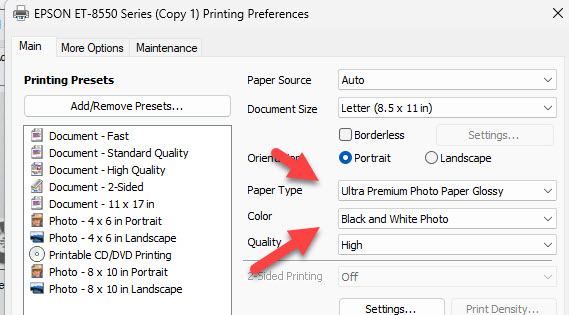
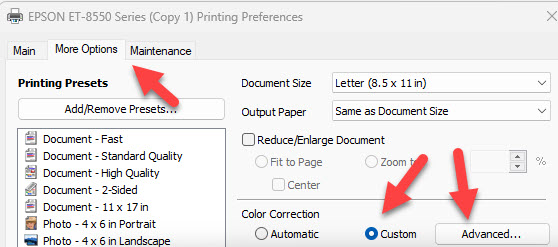
The Color Correction dialog will appear with B&W specific controls.
There are a lot of controls in this dialog. The most important is Color Toning. Your choices are Neutral, Cool, Warm, and Sepia. Brightness and Contrast are often used for fine edits.
We explain the other sliders and controls in our article Epson Advanced Black & White Controls Explained.
It is worth noting again that this printer is good but not great at neutral B&W. Prepare yourself to make adjustments in this dialog or try other ways to print B&W if it is of important to you. The paper you're using is NOT why prints do not come out neutral. It is the printer.
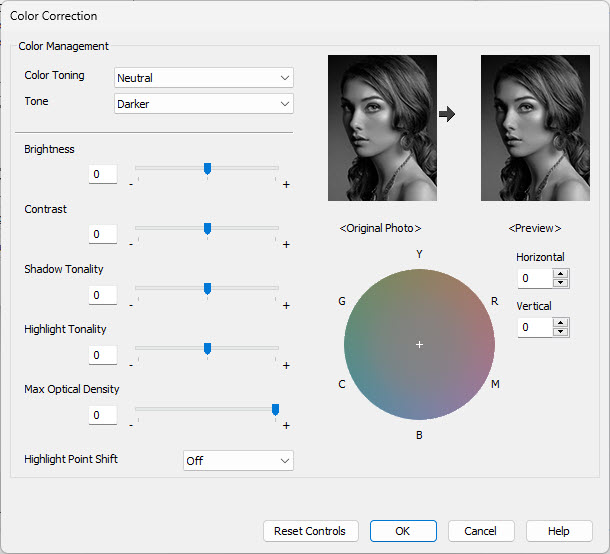
Mac
To activate the ABW in the MacOS:
1 - Media Type - Select a photo or fine art paper media type
2 - Color - set to Black and White Photo
3 - Color Toning - now available for basic setting Neutral, Warm, Cool, Sepia
4 - Click Advanced Color Settings to see more
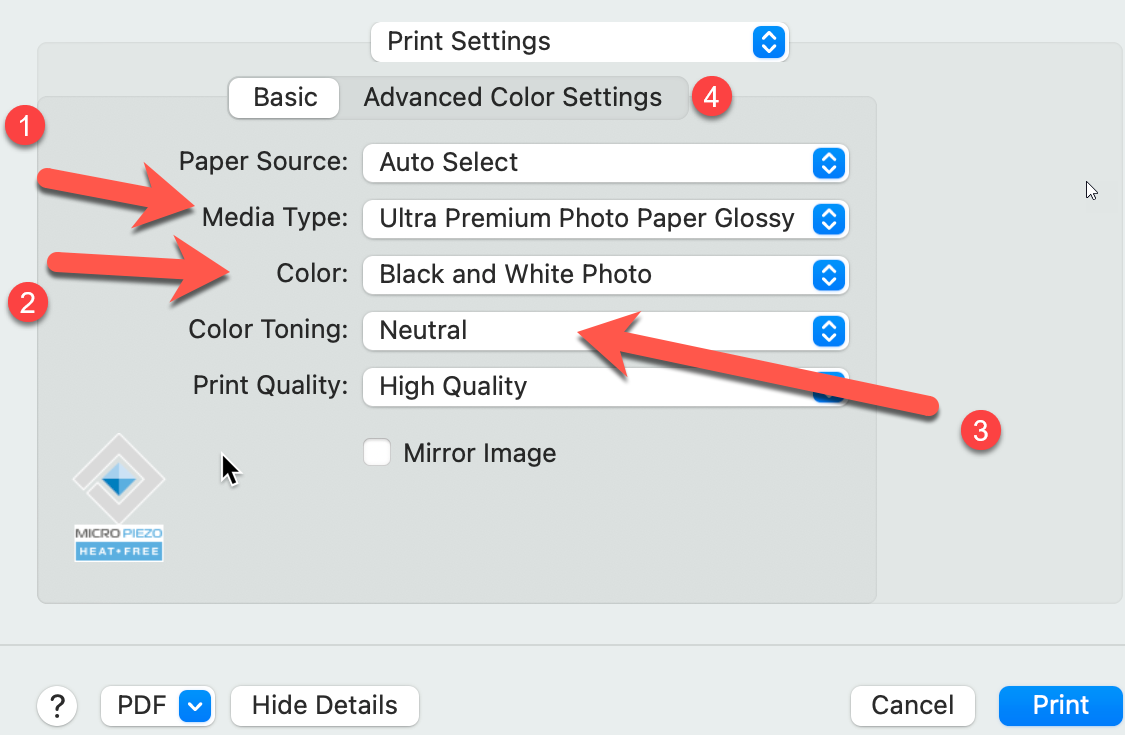
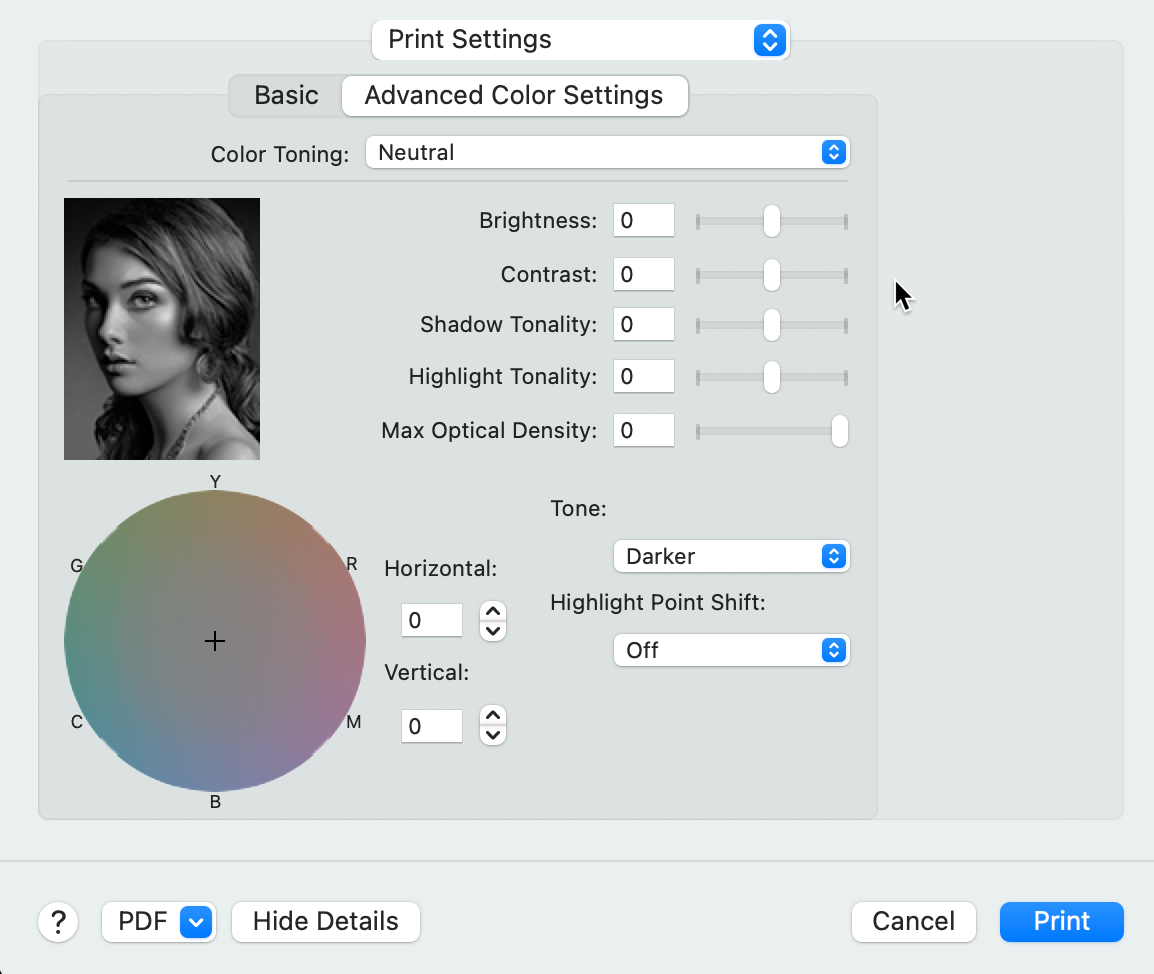
The Advanced Color Settings will appear with B&W specific controls.
There are a lot of controls in this dialog. The most important is Color Toning. Your choices are Neutral, Cool, Warm, and Sepia. Brightness and Contrast are often used for fine edits.
We explain the other sliders and controls in our article Epson Advanced Black & White Controls Explained.
It is worth noting again that this printer is good but not great at neutral B&W. Prepare yourself to make adjustments in this dialog or try other ways to print B&W if it is of important to you. The paper you're using is NOT why prints do not come out neutral. It is the printer.
Printing B&W via a Profile
Convert your image to black & white using an application, then print using a printer profile
The application can be Photoshop, Lightroom, and other photo editing software. The requirement is that you leave the image in the RGB color space while converting from color to black & white. Converting can be accomplished using the app's editing features or you can use a plugin such as Silver Efex.
Print and allow the application to manage colors via a printer profile. The advantage is that you have more control over the results because you're seeing the black & white conversion and edits on the screen in your app.
We encourage you to try both methods and pick the one that makes you happy.
RED RIVER PAPER SUPPORTS THE EPSON ET-8550 / 8500
Red River Paper offers over 30 premium photo and fine art papers for use with the Epson ET-8550 / 8500. We make prints on each paper to verify the print quality and offer custom profiles for more consistent and accurate results.
- See Recommended Papers for the Epson ET-8550/8500
- Download ICC color profiles for the ET-8550/8500 - Red River Paper is the only independent paper brand to offer profiles for this printer.
- See the top three greeting card papers for the ET-8550/8500
Have an Epson ET-8550 or ET-8500 and need help picking papers for your photo or art printing projects? EMAIL us now - tell us what you are printing and we can offer suggestions and the right samples to get you started.
Last updated: February 27, 2024




