A guide to using ICC color printer profiles in ON1 Photo Raw with Windows
When you are ready to print go to the File menu and click Print
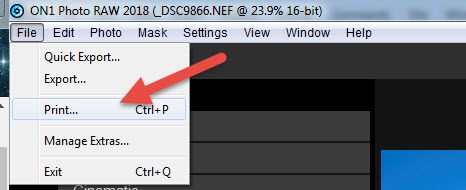
The Print Settings dialog will appear
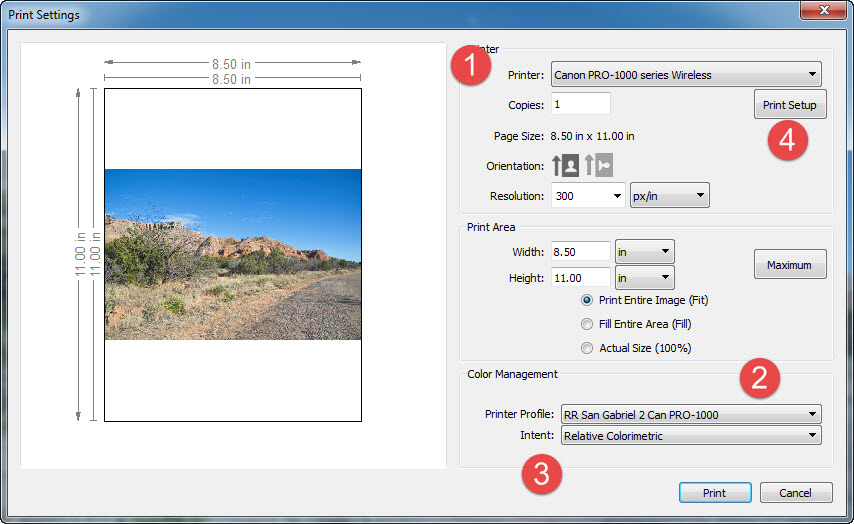
1. Select your printer from the Printer drop down menu
2.
Choose the profile for your printer / paper combination from the
Printer Profile drop down menu. If you need help installing profiles, click here for instructions.
3. Intent - We recommend Relative Colorimetric rendering intent. Learn more about rendering intent here.
4. Click the Print Setup button
PRINTING WITH CANON
Scroll down for Epson
After clicking the Print Setup button, your printer's property window will appear.
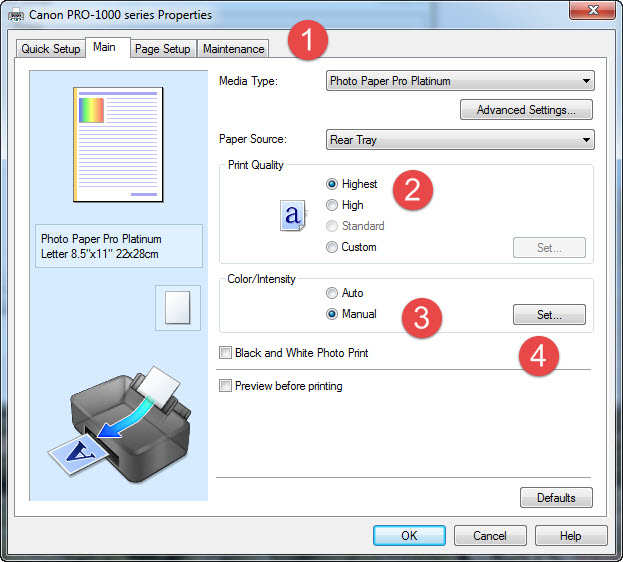
1. Set Media Type - You will find the recommended setting in the profile's instruction file.
You will not see Red River Paper product names in this drop down.
2. Print Quality - For Canon printers we normally recommend the highest possible setting.
3. Set Color / Intensity to Manual
4. Click the Set button.
The Manual Color Adjustment dialog will appear.
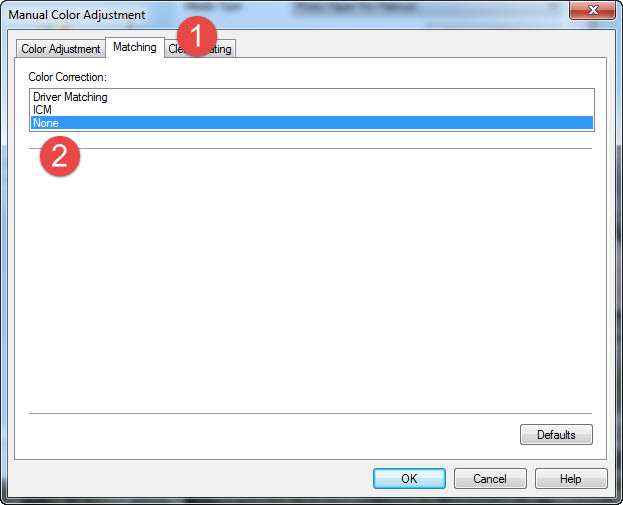
1. Click the Matching tab
2. Set Color Correction to None
Click OK to return to the printer properties. Once satisfied with all settings, click OK to return to the ON1 print dialog.
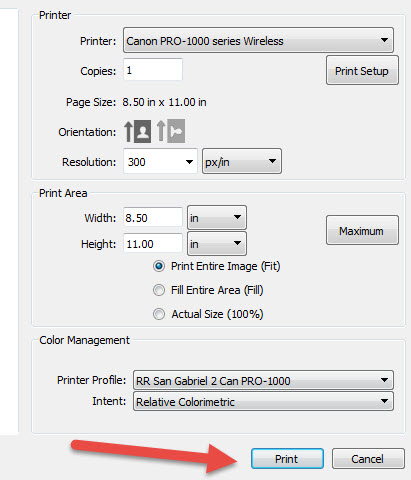
Verify these settings again and then click Print.
PRINTING WITH EPSON
After clicking the Print Setup button, your printer's property window will appear.
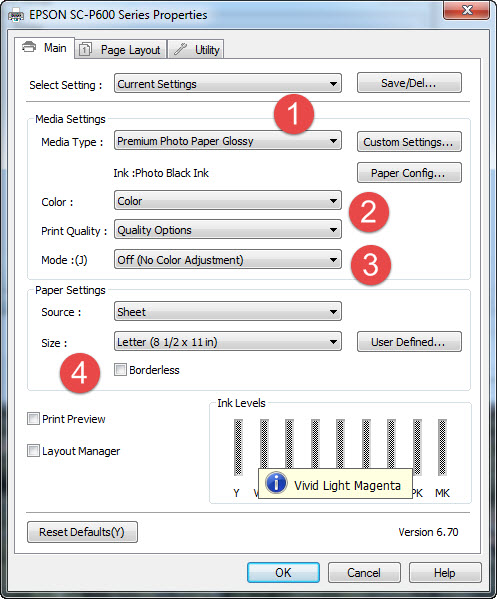
1. Set Media Type - You will find the recommended setting in the profile's instruction file.
You will not see Red River Paper product names in this drop down.
2. Print Quality - For Epson printers we normally recommend Photo or 1440dpi quality.
3. Set Mode to Off (No Color Adjustment)
4. Choose your paper size.
Verify your settings and click OK to return to the ON1 print dialog.
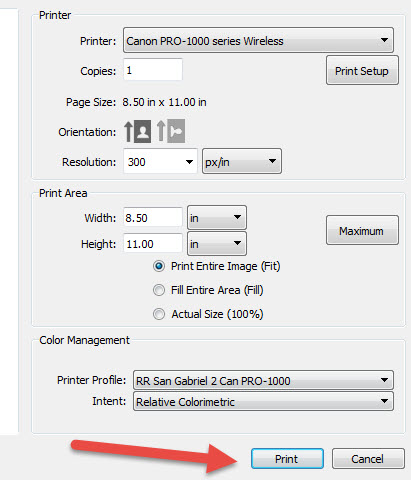
Verify these settings again and then click Print.
Last updated: October 14, 2019




