
Introduction
The Canon PRO-1000 became available in October, 2015. It is the successor to a long since discontinued iPF5100. It was Canon's first 17" printer in years. The PRO-1000 is a professional and pro consumer level photo / fine art inkjet printer. It features 12 individual ink cartridges using the "Lucia" pigment ink system. The inkset uses 11 color ink cartridges and a chroma optimizer, all 80mL capacity. Of note is the printer's ability to use both photo and matte black inks without a switch / purge process. This saves considerable time and money in the long run. Pigment inks are designed to be stable over long periods of time, allowing prints to be displayed (under proper conditions) for many decades. Canon boasts of a broad color gamut, 19% larger than the PRO-1 13" model and ultra-deep black density.
Just the Facts
17" Wide photo & fine art quality inkjet printer
Can print 4" to 17" width. From 6" to 47" in length.
11 Colors + Chroma Optimizer - matte black, photo black, gray, photo gray, red, blue, magenta, photo magenta, cyan, photo cyan, yellow
Printing Technology - Full-Photo-lithography Inkjet Nozzle Engineering
MSRP $1299
Ink Cost - About $59.99 per tank (80 mL capacity)
Rating - A "suggested buy" for photo & fine art printing needs.
Unpack and Prep
The contents of the PRO-1000 shipping box include:
- Document kit
- Ink Tanks - full set
- MC-20 Maintenance Cartridge (User Replaceable)
- Power Cord
- Print Head
The printer ships wrapped in plastic sheets and anything that opens or moves is secured with tape.
Physical Specs
28.5" x 11.2" x 17.0" (W x H x D)
Printer weight: 70.5 lbs
Inks
Canon PRO-1000 uses 12 ink tanks installed in a bay on the lower front of the printers. Full tanks contain 80 mL of ink .

Canon PRO-1000 Ink Tanks
- PFI-1000 Matte Black
- PFI-1000 Photo Black
- PFI-1000 Cyan
- PFI-1000 Magenta
- PFI-1000 Yellow
- PFI-1000 Photo Cyan
- PFI-1000 Photo Magenta
- PFI-1000 Gray
- PFI-1000 Photo Gray
- PFI-1000 Red
- PFI-1000 Blue
- PFI-1000 Chroma Optimizer
Like the PRO-1 and other Prograf models, the PRO-1000 feeds ink to the print head via hoses.

Maintenance Cartridge
The maintenance cartridge (Canon part number MC-20) holds waste ink from the initial charge and automated cleaning cycles. It is a consumable item you replace from time to time. When the tank is full, the printer will cease to function until replaced.


Driver Install
Driver installation and setup was straightforward in Windows and the Mac OS. All software was downloaded from Canon's website.
- Setup Software & User's Guide
- imagePROGRAF PRO-1000 Printer Driver
- Print Studio Pro v 2.018
Management Tools
- Quick Utility Toolbox
- Media Configuration Tool
- Accounting Manager
- Device Management Console
- Color Calibration Tool
Connectivity

The PRO-1000 can connect to your computer numerous ways:
- Hi-Speed USB 2.0
- Ethernet (10/100Base -T/TX)
- PictBridge (Wireless LAN)
- Wireless LAN (IEEE 802.11b/g/n)
Paper Feed Option
The PRO-1000 has two feed options:
- Rear Auto-feed Tray - Suggested max paper thickness 14 mil
- Single Sheet Manual Feed Slot - Paper thickness 4 mil - 24 mil
The top auto-feed tray is typical Canon; a solid design that provided consistent and straight paper feed. A small door behind the auto-feed reveals the manual feed slot. It is intended for heavy and thick products like Blanco Matte Canvas, Palo Duro Baryta Fiber 300, and Aurora Art papers.
Rear Tray

The top tray can hold 1 to 50 sheets of paper depending on media thickness. The PRO-1000 appears to share the same feed mechanism as its 13" wide cousins, the PRO-100, PRO-10, and PRO-1.
Feed is consistent and strong. It easily fed thick papers like Palo Duro Etching and the 96lb. Pecos River Gloss.
Single Sheet Manual Feed Slot

The rear single sheet manual feed slot is primarily for thick media. It can accept media between 4-24 mil.
To use - Start by closing the top door to the Auto Feed. Open the door to the single sheet path. Choice of this path is controlled at the software level. See the driver tours below for detail.
Printer Driver Tour
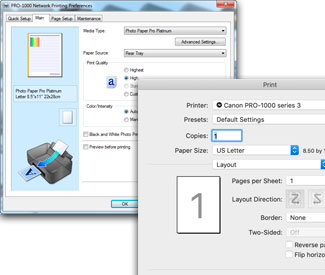
Be on the lookout for these settings in your driver! They are most helpful and will get you out of trouble on a regular basis. Links to in-depth driver tours are below.
Print Head Height - It is the printer's thick paper setting, referred to by Canon as Prevent Paper Abrasion. Activate this option for any paper 11mil or thicker. You might need it with thinner media that has a slight upward curl.
Cancel Safety Margins - It allows you to use the matte and certain fine art papers with all paper sizes and the borderless option. Without it being active, paper sizes are limited and the printer will print with 25mm leading and trailing edge margins.
Get an in-depth view at the software based controls for the Canon PRO-1000.
Printer Screen Displays
The control panel on the front of the PRO-1000 allows you to access a number of features including:
- Ink level display
- Printer settings and maintenance
- Wi-fi setup and control
- Color calibration
It is important to spend time to explore the panel and understand how it benefits your printing experience. Below are a few of the most important.
Estimated Ink Levels
Get a live look at your ink levels. The printer will issue an alert when one or more get low. However, you should not install a new ink until seeing an "ink out" alert at which point the printer stops working until it is replaced.
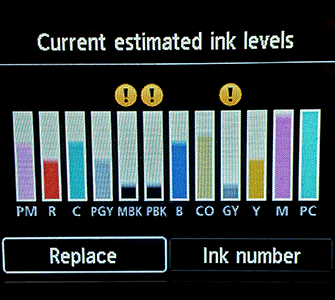
Color Calibration
You will find Color Calibration under the Maintenance menu. Canon recommends running the calibration when the printer is first set up. Run it quarterly to maintain best performance.
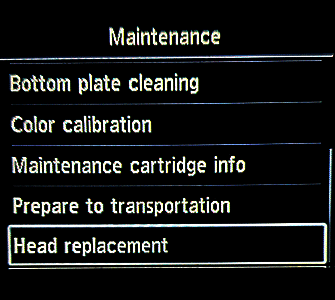
Auto Maintenance Settings
You will find it under Various Settings > Device Settings. The Auto Maintenance Settings control the automatic nozzle check, part of the magic that keeps your PRO-1000 from clogging. It can be shut off to save ink and time.
The printer will clean itself from time to time as yet another clog prevention technique. You can adjust the frequency from standard to short. Leave it at standard unless you encounter frequent clogs not cleared by the automatic system. You might see this issue in low humidity environments.
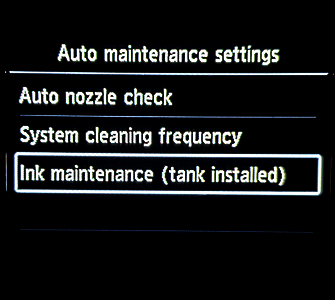
Firmware Update
Get the most from your printer by running a firmware update every 3-5 months. Updates are infrequent but when available there is a compelling reason. If one is available, allow your printer to update itself. A wifi connnection is the easiest method.
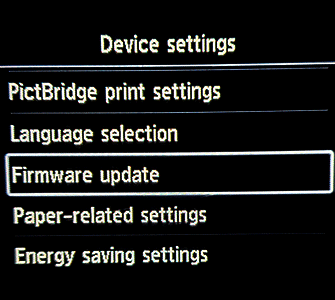
Black Inks
The PRO-1000 uses multiple black inks. The printer has an ink channel and nozzles for each primary black, matte and photo. This feature means that you only need change the driver media setting to "swap". There is no physical swap process - purging and refilling the single black channel - as employed by Epson printers.
- Photo Black ink - used with papers that have any reflective properties - glossy, semigloss, satin, luster.
- Matte Black ink - used with all non-reflective papers - matte papers and most cotton fine art papers.
- Gray
- Photo Gray


Print Quality Options & Results
Quality Settings
As mentioned in the printer driver tour, print quality choices are:
- Highest
- High
- Standard
- Draft
Quality options are controlled by media type and may not be available on all media selections.
Prints Up Close and Thoughts
We made prints using three quality settings on 68lb. UltraPro Gloss. Below are scans cropped to represent 200% magnification. They show how the PRO-1000 lays down ink at different quality levels. Please note that viewing images this close is only illustrates dot placement and how quality settings work. In practice, images should be evaluated at standard viewing distance, usually a bit less than arms length for snapshots up to 8.5x11.
As you might expect, individual attributes of the print tend to improve standard to Highest quality setting. Often the differences are subtle at viewing distance. You typically see better tonal transition, more color saturation, better edge smoothing, and sharper detail. Like most inkjet printers, the PRO-1000 suffers from diminishing marginal returns at the Highest print quality. In our opinion, the extra ink usage and time do not justify using the Highest setting for most work. We choose High quality for most print jobs.
It is true that the printer applies varying improvement based on the quality setting AND subject. You will see below that the small house on High is blurred relative to the Highest setting. Then right below you'll note the face looks better at the Highest setting. Test each using different images and see which is best for you.
| Standard | High | Highest |
|---|---|---|
 |
 |
 |
 |
 |
 |
 |
 |
 |
Print Speed
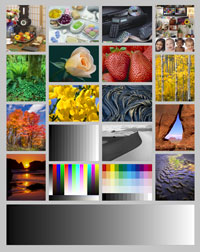
The image above was printed on UltraPro Satin and the Pro Luster media setting. The print was made from a "rocket ship" speed Windows computer over our wireless network.
| Quality | 4x6 | 8x10 | 13x19 |
| Highest | 1:51 | 3:40 | 8:00 |
| High | 1:08 | 2:22 | 5:13 |
| Standard | 0:44 | 1:29 | 3:15 |
Print speeds will vary by computer and how you connect to the printer.
You can make borderless prints with the PRO-1000. Borderless sizes are preset at the factory and include:
- 4x6
- 5x7
- 8x10
- 8.5x11
- 13x19
- 17x22
- 10x12
- 14x17
- Various A and Japan sizes
NOTE - You cannot define a custom size in the driver and print it without borders.
NOTE - 11x14 is a popular photo size but is not defined as borderless in the driver. You can print Red River's 11x14 selection using our Canon 11x14 Borderless Hack
Black & White Performance
The PRO-1000 has a "Black & White" mode that takes color or already grayscale images and, it is assumed, prints them only using three black inks - Photo or Matte Black plus Gray and Photo Gray. The system produces neutral grayscale prints as its default. Since this is a driver based system, no ICC printer profiles are required.
As mentioned above, you can choose from black & white (neutral), cool, and warm tone presets.
The image at right shows, from left to right, the driver's cool, neutal, and warm iterations of the same image. The difference is subtle to be sure. There is only a hint of cool or warmth added. We prefer this approach as toned B&W images can easily look over edited and unnatural with too much color added.
Using this system is recommended if you start with a color image and simply want to print a neutral, warm or cool black & white image.
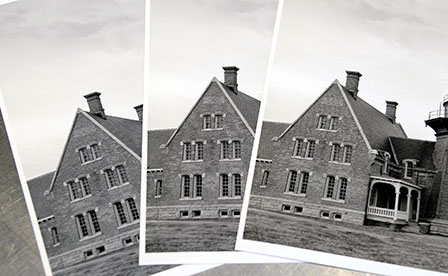
Another option is to print a grayscale file (convereted from color into grayscale in the RGB color space) and allow your application to manage colors via a paper profile. While it does not use the black ink only system, you will gain finer control over contrast and tonality. The image at right is a good example. The original file is warm and has a fair amount of contrast.
Print on left - printed using the warm tone preset via the black & white (driver managed color)
Print on right - printed using a paper profile (applicaton managed color)
Both prints are pleasing but the application managed color version closely matches the monitor.
So, if you are printing a toned B&W image and want to replicate that tone most accurately, our recommendation is to print the file using a printer color profile instead of the driver system. Keep in mind the file must be converted to B&W in the RGB color space before printing.

Conclusion
As the printer is almost four years old, this review is well overdue. On the upside, we have had our PRO-1000 since 2015 and have had a long time to think about it. It has been used to make hundreds of prints of all sizes and for different purposes. We have used every Red River product from 42lb. Pecos Gloss up to Blanco Matte Canvas with success. It is a wonderful choice for greeting card paper. The top tray holds 10-30 cards and our top sellers, 60lb. Pecos River Gloss and 60lb. Polar Matte cards feed consistently.
We recommend the PRO-1000 for a range of customers. The small volume user who wants maximum print size will benefit from the printer's relatively low cost (around $1000 street price) and virtually clog free operation. Larger volume users from the art fair vendor to a marketing department get consistent paper feed, improved output volumes, and lower cost of operation compared to most desktop models.
Overriding all of the above, the PRO-1000 makes printing images that will resist fade for decades surprisingly easy.
Positives
- UPDATE - Recent firmware allows for paper length up to 47"
- Robust and error free auto-load paper feed
- Single sheet paper feed option is easy to use
- Bold and true to life color saturation
- Good ink economy and cost of operation
- Long term fade resistance and "better than lab" quality output
Quibbles
- Cost of operation is higher than the Epson P800, the primary competitor to the PRO-1000. It should and could, at minimum, match the economy of the P800. Read cost of printing reports for the Epson P800 and Canon PRO-1000.
- Black & white driver system could be improved with better contrast and black density
Canon PRO-1000 and Red River Paper Products
Red River Paper offers over 25 premium inkjet papers for use with the Canon PRO-1000. We make prints on each paper to verify print quality and offer custom profiles for more consistent and accurate results. You can see the recommended papers for the Canon PRO-1000 here.
About Red River Paper
Inkjet paper from inkjet paper experts. Red River was founded in 1997 and has over 40 years experience in fine papers. We hand pick fine paper from mills around the world and bring them to our plant in Dallas, Texas. From here, we convert the paper to various sheet sizes and rolls, as well as add special features available only from Red River. We offer wholesale direct pricing, and the convenience of over 30 different inkjet papers under one roof. Red River Paper invests the time and money to understand and test the latest inkjet technology from Epson, Canon, HP, Lexmark and others so you do not have too. Our client services representatives are well versed in our products and inkjet printing, and can give our clients helpful advice on which Red River papers will suit their needs.
Last updated: April 05, 2024




