How to Color Calibrate Your Prints to Your Monitor
By Arthur H. Bleich
You may think think your monitor is accurately displaying the exact colors that are in your image file, but it may not, leading to prints with disturbing color casts.
That’s because monitors are not precision instruments and their colors an drift from standard industry color specifications. So what you see on your monitor is not always what you get when you print your images.

Here’s an image on the monitor that looks too green. Time to make some color corrections. Image by Christopher Campbell.
Here’s an example of what can go wrong. Your image file may have perfect color rendition yet when displayed on the monitor it looks too green. So you correct it by adding some red until it looks good. Then you print it and, darn, it looks too red. What happened?
Well, the printer gets it marching orders from the image file and, unknown to you (because you were betrayed by your monitor) the image file now has a red overcast to it because you added red to an image that was already perfect, thinking it was too green.

You correct the image by adding some red to compensate for the green cast and it now looks perfect on the monitor. Time to print. Image by Christopher Campbell.
Matching Color Prints To Your Monitor Image
What’s the solution? You have to get the monitor colors and the image file colors marching in the same step. Then, whatever is in the image file will be mirrored exactly by the monitor. I’ll say it again: The printer can only “see” what’s in the image file– it’s blind to the monitor. So the trick is getting your image file and monitor colors to match exactly. Then you’ll never have to ask “Why doesn’t my print look like it did on the monitor?” That’s because it will– every time!

Oops! The print is bad because red was added to an image that didn’t need it. The monitor wasn’t mirroring colors in the image file accurately. Time to calibrate. Image by Christopher Campbell.
How We Get Image File and Monitor Colors to Match Each Other
How do we get those image file and monitor colors to match each other? We use a small hardware device called a colorimeter that will actually measure the colors that your monitor is displaying and see how they match up to color values that have been established by the International Standards Organization (ISO). These are the same color values that all cameras are tuned to and they represent every color value that will appear in your image.
After calibration, the monitor will display the colors in your image file exactly ao what you see on the monitor (including whatever color changes you may make) will be what your printer will output.
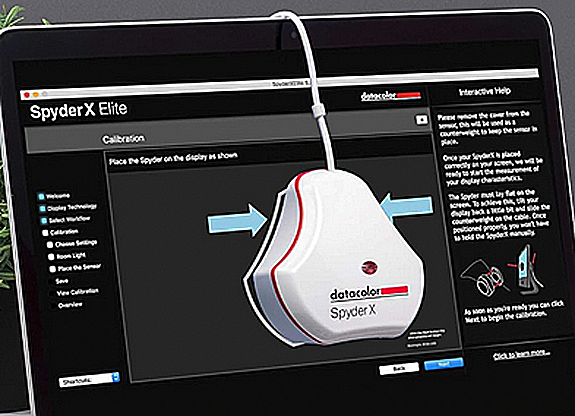
A colorimeter doing its song and dance after which you’ll get perfect color prints. It'll pay for itself quickly by saving you hundreds of dollars on ink and paper…and a lot of wasted time.
Datacolor makes a colorimeter, about the size of a hockey puck, called a Spyder X Pro that you hang over your monitor after connecting it to a USB port on your computer. It costs about $150 and will do just fine for accurate color matching (see Resources below). Here’s how it works. The colorimeter’s software displays a series of colors on your screen that have known color values and then looks at those colors and makes a note of which meet the ISO color standards and corrects those that don’t.
Colors that don’t display correctly (like reds that are too orange or blues too purple) are recognized and a small software program is created in your computer that will tell your monitor’s graphics card exactly how to display them so that they will match the ISO standard for all colors. Which means, of course, that the colors you will see on your monitor will be exactly the same as those in your image file. Any color changes you make on your monitor will be made to the file which, in turn, will be sent to the printer.
More sophisticated (and a bit more costly) Spyder models can also be used to adjust the monitor’s contrast and brightness to optimal levels so that whatever changes you make in those values will also be printed out perfectly. In other words, no more prints too light or too dark, too contrasty or too flat: they’ll look just the way you see them on your monitor.
Now you might think calibrating is a complicated process but it takes just five or ten minutes to do. You don’t have to leave the colorimeter connected and you don’t have to use it very often; maybe about once a month, if that, just to make sure the colors don’t start to drift.
Calibrating your monitor will solve 99% of your matching problems and save you a small fortune in ink and paper, not to speak of maintaining your sanity. Bear in mind, though, that you’ll never get an exact print match-up with what you see on your monitor because monitors use transmitted light for their displays and prints are viewed by reflected light. But you will get hassle-free near-perfect color– every time!
RESOURCES:
Original Publication Date: February 07, 2024
Article Last updated: July 20, 2024
Please log in to leave a comment.
Categories
About Photographers
Announcements
Back to Basics
Books and Videos
Cards and Calendars
Commentary
Contests
Displaying Images
Editing for Print
Events
Favorite Photo Locations
Featured Software
Free Stuff
Handy Hardware
How-To-Do-It
Imaging
Inks and Papers
Marketing Images
Monitors
Odds and Ends
Photo Gear and Services
Photo History
Photography
Printer Reviews
Printing
Printing Project Ideas
Red River Paper
Red River Paper Pro
RRP Newsletters
RRP Products
Scanners and Scanning
Success on Paper
Techniques
Techniques
Tips and Tricks
Webinars
Words from the Web
Workshops and Exhibits
all
Archives
June, 2024
May, 2024
April, 2024
March, 2024
February, 2024
January, 2024
December, 2023
November, 2023
October, 2023
more archive dates
archive article list




