Upscale Photos With AI to Make Stunning Image Blow-Ups
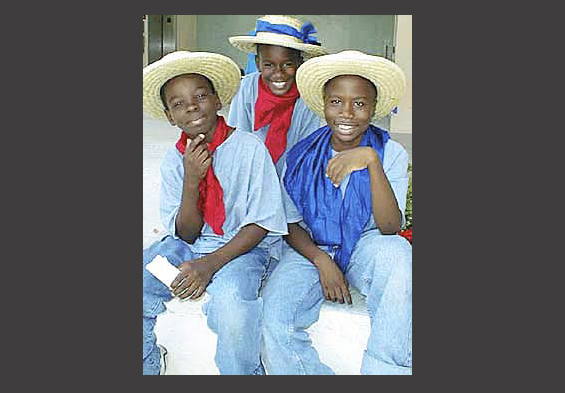
By Arthur H. Bleich
Many Red River Paper users complain that increasing the size of their images often produces a print that’s blocky and blurry. New Artificial Intelligence (AI)-based software is changing that. But first, let’s review some of the basics of image enlargement.
Ways to Enlarge Digital Images
There are two ways to enlarge digital images. One is by resizing them and the other by resampling them. While they both result in bigger image sizes, the results can be very different and so it’s easy to get confused as to which option to use.
When you resize an image to make it larger, he pixels that make up your photo have to become larger to fit the picture size you specify and, past a certain point, the detail in the picture begins to degrade. Take it too far and your image begins to show individual pixels.

Early image software developers were aware of the limitations of resizing and began to develop algorithms (formulas) to try to solve the problem. They called it resampling. When it is used to make low resolution images larger, it’s called upsampling. And when very large image files need to be reduced in size (too many pixels squeezed together can also cause distortion) it’s called downsampling.
Resizing vs Resampling An Image
It’s important to remember that resizing works with the existing number of pixels in the image, making them larger or smaller to fit whatever picture size you want. Resampling, uses special algorithms to add (or subtract) pixels to or from an image so that the image looks better and doesn’t degrade in quality when it is enlarged or reduced in size.
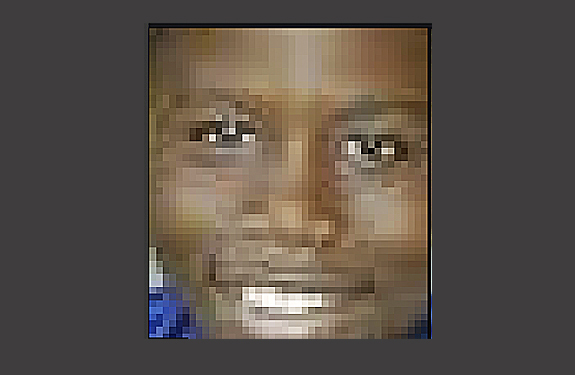
When you increase (or reduce) the size of an existing image, two critical menu items, Resize and Resample are offered in your imaging program when you input the picture sizesize you want. Check the Resample box. The resulting menu then offers several resampling options, each using different algorithms designed to achieve best results for the type of image you’re working on.
In Photoshop, for example, one choice is Nearest Neighbor, which fills in the spaces between pixels with others that are similar to those nearest to them. It leaves a lot to be desired, especially when you need to upscale the size of your prints. Adobe recommends using the Bicubic setting which will usually work well for a moderate size increase. Add little sharpening to the result and it should print just fine. But size increase can be pushed only so far as you’ll see.
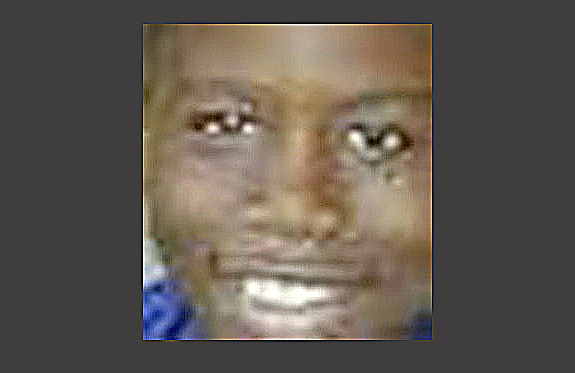
In the late 1990s I acquired my first digital camera, an Olympus D-300L. Until then, I had looked at earlier digital cameras with resolutions of 640 x 480 (about a third of a megapixel) as novelty items. Printing a decent-sized image from their tiny files was impossible. But when the D300L came on the market at almost 1 megapixel (1024 x 768), I knew that photography was about to undergo a profound change.
I was able to print images up to 8x10 inches (okay, that was a stretch) but they looked fairly good if you viewed them at arm’s length. I shot lots of pictures with that camera just for fun, some of which I later wished I’d shot with my film camera. Eventually all were buried in “dead” folders on my computer. They slumbered there for years, never dreaming that some day they might be resurrected to produce larger prints then ever before.
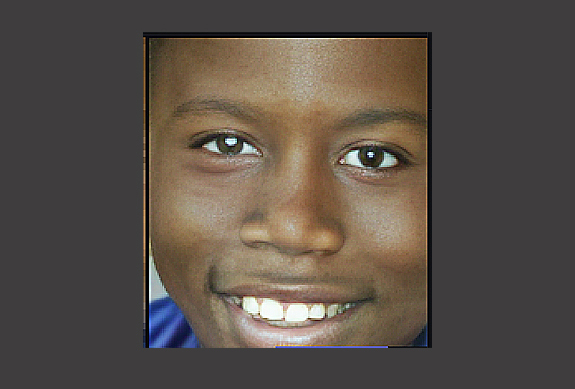
As the years went on, developers struggled to create ways to allow better image upsampling without much luck. But now that the lightning bolt of Artificial Intelligence (AI) has struck, several applications have evolved to achieve significantly improved upsampling.
How to Upscale Photos With Gigipixel AI Tool
The consensus of most photo pros who have tested these newcomers is that Topaz Labs’ Gigipixel AI (G-AI) performs best, allowing enlargement of most types of low-resolution images up to 600% without an apparent loss of quality. It’s bit pricey at $99 but if large, quality, blow-ups from older low-resolution files or tight crops are your cup of tea, this may be the sweetener you’ve been looking for.
Many examples of what GG-AI can do abound at the company’s website (see Resources, below) and I was eager to try it with some of my older D-300L images that had been captured at less than a megapixel during the dawn of the digital age. So I downloaded a trial version and put it to the test.
The results were astonishing and I’ve put together an example in this post to show you just how well it did. I challenged the app by taking just a tiny, cropped section from an old DL300L image and pushed it to the extreme. And though the program it has many image-tweaking controls, I chose just to let it do its standard upsampling on the image.
The company says that its software’s neural networks have been trained on a wide variety of sample images to understand how photorealistic detail looks. After learning from millions of examples, its image upscaler can believably increase resolution on a wide variety of different subjects such as portraits, wildlife, landscapes, and architecture from image types including DSLR, web/compressed, computer generated, and more.
The use of AI makes the program unique for upsampling images…and it’s all accomplished in seconds. You can learn more about it at the site and then download a free trial and take it for a spin. Your prints, however, will be watermarked until you buy a license.
If you’re a Red River Paper user who wants achieve large blow-ups from low resolution images (or tightly cropped ones), this software will become a must-have tool. And as an added attraction, I’ll bet you’ll end up with a big smile on your face.
RESOURCES:
https://www.topazlabs.com/gigapixel-ai-it-really-works
Original Publication Date: November 22, 2023
Article Last updated: July 20, 2024
3 Comments
AI and resampling
Thanks for this article. I’m currently involved in a gallery wall project, some of the photos could use some help. I will try this out.
Gigapixel AI
I use it every day, it is amazing! With Red River 13 x 38 papers, my Epson ET-8550, and the frames I have sourced, I am making beautiful pieces that are selling very well! The 13 x 38 pano papers have me more excited than ever about growing my wall decor business! Friends come by my studio and I blow their minds! Red River 13 x 38, MidJourney, GigaPixel AI, and some very good frames I have sourced, are delicious in appearance and very high in margins. I am very excited about having found Red River last year, my 13 x 38 pano biz is doing very well! Thank you Red River Paper!!!
Please log in to leave a comment.
Categories
About Photographers
Announcements
Back to Basics
Books and Videos
Cards and Calendars
Commentary
Contests
Displaying Images
Editing for Print
Events
Favorite Photo Locations
Featured Software
Free Stuff
Handy Hardware
How-To-Do-It
Imaging
Inks and Papers
Marketing Images
Monitors
Odds and Ends
Photo Gear and Services
Photo History
Photography
Printer Reviews
Printing
Printing Project Ideas
Red River Paper
Red River Paper Pro
RRP Newsletters
RRP Products
Scanners and Scanning
Success on Paper
Techniques
Techniques
Tips and Tricks
Webinars
Words from the Web
Workshops and Exhibits
all
Archives
June, 2024
May, 2024
April, 2024
March, 2024
February, 2024
January, 2024
December, 2023
November, 2023
October, 2023
more archive dates
archive article list





Great article and information
I really don't do much enlargement but I'm now involved in a project where we are scanning 3"x3" images and printing them on 5"x7" cards. We also have decided to make digital 8"x10" and 11"x14" files at the same time, why do things twice when you can do them once, at the same time so I'll check out the software.
I'm new to Red River Paper Co. What a great resource and product line. Thanks